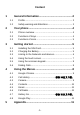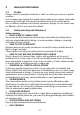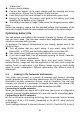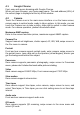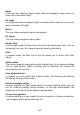Getting Started Guide
-8-
Press Power key to lock the screen, this helps to prevent accidental touching
of keys and as well as power saving. When Sleep function in Display setting
is enabled, after the handset device has been idle for preset period, the
screen will be locked automatically to save power.
Unlock screen
Press Power key to switch on the handset device. The lock screen appears.
Touch and slide up to unlock screen, and the screen being locked last time
will show. Unlock screen can be performed by pattern, PIN, face recognition
and Finger print ( on device side) .
3.5 Using the onscreen keypad
To enter text
Touch a text field, and the onscreen keyboard opens. Some applications
open the keyboard automatically. In others, you touch a text field where you
want to enter text to open the keyboard.
Touch the keys on the keyboard to type.
The characters you’ve entered appear in the text field, with suggestions for
the word you are typing below.
Use the Delete icon to erase characters to the left of the cursor.
After finishing typing, touch Back icon to close the keyboard.
3.6 Dialing Calls
Dialing a call to a number in the contacts
Touch the Phone icon or the Contacts application icon on the Home screen,
then select the Contacts tab. Swipe or slide upward/downward to pick out the
target contact. Then you can touch the dial icon to originate a call.
Dialing a call to a number in call log
Touch the Phone icon on the Home screen, then select the Recents tab.
Swipe or slide upward/downward to pick out and touch the target contact.
Then you can originate a call.
Answering incoming calls
Touch the Answer icon to answer an incoming call.
Touch the End icon to end the current conversation.
To reject an incoming call, touch the Decline icon.
Managing multiple calls
If you accept a new call when you’re already on a call, you can touch the
Answer icon to answer the current calls.
4 Using the Menus