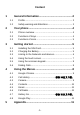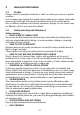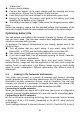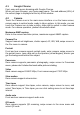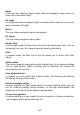Getting Started Guide
-9-
4.1 Google Chrome
Fast, easy and secure browsing with Google Chrome.
When you open Browser, your home page opens. The web address (URL) of
the current page is displayed at the top of the window.
4.2 Camera
Touch the Camera icon in the main menu interface or on the home screen,
camera opens in vertical mode, ready to take a picture. In this mode, you can
touch the Capture icon to take a photo, slide right to switch to other camera
mode. For camera operation, please follow below detail:
Maximum 48MP capture
Enter to the camera and take picture, maximum support 48MP capture
Camera Pro
Support manual set brightness, shutter speed, AF, ISO, WB, swipe screen to
the Pro menu in camera.
Portrait
Front and rear camera support portrait mode, enter camera, swipe screen to
the portrait menu. Less value set on the Aperture (virtual degree), blurrier you
get the background behind the subject
Panorama
Rear camera supports panoramic photography, swipe screen to Panorama
menu, please don’t shake the hand while picture is taking.
Video
Back camera support 1080P 30fps, Front camera support 720P 30fps
Slow motion
Rear camera supports slow motion.
Time lapse
Rear camera support time lapse, enter camera, swipe screen to more, and
select Time lapse, in Time lapse you can click setting menu to set time laps
interval
Audio note
Front and rear cameras support audio note
QR mode
Rear camera supports QR scanning, swipe screen to the more menu and
select QR code