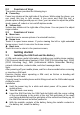Getting Started Guide
Table Of Contents
-8-
Touch the Phone icon or the phone application icon on the Home screen,
then select the call log tab. Swipe or slide upward/downward to pick out and
touch the target contact. Then you can originate a call.
Answering incoming calls
Touch the Answer icon to answer an incoming call.
Touch the End icon to end the current conversation.
To reject an incoming call, touch the Decline icon.
Managing multiple calls
If you accept a new call when you’re already on a call, you can touch the
Answer icon to answer the current calls.
4 Using the Menus
4.1 Chrome Browser
You can use Browser to view web pages and search for information on the
web.
When you open Browser, your home page opens. The web address (URL) of
the current page is displayed at the top of the window.
Call History
You can use this function to manage your calls:
All: All calls will be in the list.
Missed: You can view a list of missed calls. If there are some missed
calls, you can drag the Column notice down to view it.
Outgoing: You can view and manage the dialed calls.
Incoming: You can view and manage the received calls.
4.2 Camera
Touch the Camera icon in the main menu interface or on the home screen,
camera opens in Landscape mode, ready to take a picture. In this mode, you
can touch the camera icon to take a photo, touch photo icon and slide right to
switch between photo and video
4.3 Contacts
In the contacts screen, touch menu icon and you can perform the following
operations:
Contacts to display: you can select the contacts on different group to
display.
Import: you can import the contacts form SIM card or storage; you can also
share the visible contacts.
Blocked numbers: select this option to enter the call firewall.
Accounts: you can sync with your account.
Settings: you can set the display options in this interface.
Send contacts by Messaging: select this function, then you can choose
some contacts to share by messaging
Batch delete: Select this function, then you can mark the target contacts. To