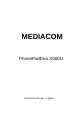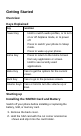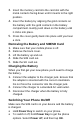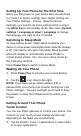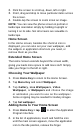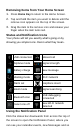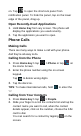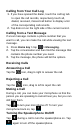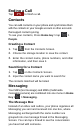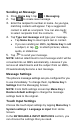User's Manual
Sending an Message
1. Press Home key > tap > Messaging.
2. Tap to create new message.
3. Enter the recipient’s number or name. As you type,
matching contacts will appear. Tap a suggested
contact to add as a recipient. You can also tap
to select recipients from the contacts.
4. Tap Type text message and type your message.
Tap Menu Key to insert quick text or contact.
If you are sending an MMS, tap Menu Key to add
a subject, or tap to attach pictures, videos,
audio, or slideshow.
5. Tap to send your message.
NOTE: Add an attachment to text message and it will be
converted into an MMS automatically. Likewise if you
remove all attachments and the subject from an MMS,
it’ll automatically become a text message.
Message Settings
The phone’s message settings are pre-configured for you
to use immediately. To change them, tap Menu Key >
Settings from the Messaging Screen.
NOTE: From SMS settings screen tap Menu Key >
Restore default settings to change the message
settings back to the original.
Touch Input Settings
Choose the touch input settings by tapping Menu Key >
System settings > Language & input from Home
Screen.
In the KEYBOARD & INPUT METHODS section, you
can choose the settings that you need.