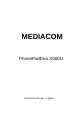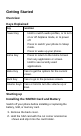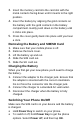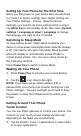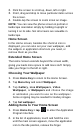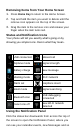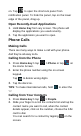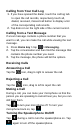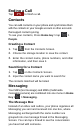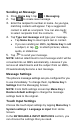User's Manual
2. Flick the screen to scroll up, down, left or right.
3. Point, drag and drop to move particular items across
the screen.
4. Double-tap the screen to zoom in/out an image.
NOTE: You can view the phone screen in portrait or
landscape orientation simply by holding it upright or
turning it on its side. Not all screens are viewable in
landscape.
Home Screen
In the Home screen, besides the shortcut icon is
displayed, you can also set your own wallpaper, add
the widgets or application shortcuts you need, or
remove them as you like.
Extended Home Screen
The Home Screen extends beyond the screen width,
giving you loads more space to add more stuff. Simply
slide your finger to the left or right.
Choosing Your Wallpaper
1. Press Home Key to return to the Home Screen.
2. Tap Menu Key and select Wallpaper.
3. Tap Gallery, Live Wallpapers, Video
Wallpaper, or Wallpapers and choose the image
or animation you want to use as the wallpaper.
Some cropping may be needed for Gallery images.
4. Tap Set wallpaper.
Adding Items to Your Home Screen
1. Press Home Key > tap to enter the Application
Program Interface
2. In the list of applications, touch and hold the icon
until the main screen appears, move the application
icon to the idle position, release the finger.