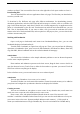User Manual
10
windows are listed. You can touch the close icon at the right side of each open window to close it.
Downloading files
You can download files and even applications from web page. The files that you download are
stored on your SD card.
To download a file, Different web page offer different mechanisms for downloading pictures,
documents,applications, and other files.Touch & hold an image or a link to a file or to another web
page. In the menu that opens, touch Save.If the file is in a format supported by an application on the
phone, it is downloaded to your SD card. Touch menu icon and then touch download here, you can
find a list of downloaded files. If you want to delete a file, just touch the indication box which
situates at the left of the downloaded file, and an option box will pop out, here, you can select delete
to delete an unnecessary file.
Working with bookmarks
Open a web page to bookmark, touch menu icon> Bookmarks/History, here, you can view
bookmarks displayed in thumbnail style.
Touch & hold a bookmark, an option box will pop out. There, you can perform the following
operations on bookmarks: Open, open in new tab, Edit bookmark, Add shortcut to Home, Share link,
copy link URL, Delete bookmark and set the current bookmark as homepage.
4.2Calculator
You can use this Calculator to solve simple arithmetic problems or use its advanced operators
to solve more complex equations.
Enter numbers and arithmetic operators on the basic screen; Drag the basic screen to the left to
open the advanced screen; Touch Clear to delete the last number or operator you entered. Touch &
hold Clear to delete everything in the display.
In the calculator screen, you can touch menu icon ccess advanced panel.
4.3Calendar
You can open Calendar to view events you’ve created.
Touch the Calendar icon in the main menu interface.Events from each account you’ve added to
your phone and configured to synchronize calendars are displayed in Calendar.
Creating an event
You can use Calendar on your phone to create events. In any calendar view, touch menu icon
touch new event to open an event details screen for a new event.
Enter a name, time, and optional additional details about the event. You can touch “Add
reminder” to add more reminders.In the Guests field, you can enter the email addresses of everyone
you want to invite to the event. Separate multiple addresses with commas ( , ). If the people to
whom you send invitations use Google Calendar, they’ll receive an invitation in Calendar and by