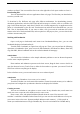User Manual
6
Note:
The SD card is a miniature object. Keep it out of the reach of children for avoid children
swallow it!
3.2Charging the Battery
Your mobile phone can monitor and display the battery state.
Normally the remaining energy of the battery is indicated by the battery level icon at the
upper right corner of the display screen.
When the battery energy is insufficient, the mobile phone prompts "Battery low".
Using a travel adapter:
Install the battery into the mobile phone before charging the battery.
Connect the adapter of the travel charger with the charging slot in the mobile phone. Ensure
that the adapter is fully inserted.
Insert the plug of the travel charger to an appropriate power outlet.
During the charging, the battery level grids in the battery icon keep flickering till the battery
is fully charged.
The battery icon does no longer flicker when the charging process ends.
Note:
Ensure that the plug of the charger, the plug of the earphone, and the plug of the USB cable
are inserted in the right direction. Inserting them in a wrong direction may cause charging failure
or other problems.
Before the charging, ensure that the standard voltage and frequency of the local mains supply match
the rated voltage and power of the travel charger.
Optimizing battery life
You can extend your battery’s life between charges by turning off features that you don’t need.
You can also monitor how applications and system resources consume battery power.
To guarantee the optimal performance of your battery, please stick to the following rules:
Turn off radios that you aren’t using. If you aren’t using WI-FI, Bluetooth, or GPRS, use the
Setting application to turn them off.
Turn down screen brightness and set a shorter screen timeout.
If you don’t need them, turn off automatic syncing for Gmail, Calendar, Contacts, and other
applications.
Note: On the Home screen, press Menu icon and touch Settings > More >Battery .The Battery
Use screen lists the applications that have been using the battery,from greatest to least battery
use.The top of the screen displays the time since you were last connected to a charger or, if you’re
currently connected to one, how long you were running on battery power before you connected to a
charger.Then each application or service that used battery power during that time is displayed, in
order of the amount of power they used.Touch an application in the Battery Use screen to learn
details about its power consumption.Different applications offer different kinds of information.
3.3Linking to the Networks and devices
Your phone can connect to a variety of networks and devices, including mobile networks for
voice and data transmission, WI-FI data networks,and Bluetooth devices, such as headsets. You can
also connect your phone to a computer, to transfer files from your phone’s SD card and share your