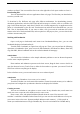User Manual
9
4.Using the Menus
4.1Browser
You can use Browser to view web pages and search for information on the web.
When you open Browser, your home page opens.The web address (URL) of the current page is
displayed at the top of the window.
To go to a web page or search the web
Touch the URL box at the top of the Browser screen.Enter the address (URL) of a web page.
Or enter terms you want to search for.As you enter text, your web search engine makes suggestions
of web pages and queries.
To refresh the current page
Touch Menu icon and an option interface appears,then you can touch Refresh to update the
current web page.
To zoom in or out on a web page
Slide your finger slightly on the screen to reveal the Zoom control. Touch the plus or minus
side of the Zoom control to zoom in or out.
To find text on a web page
Touch Menu icon and touch menu icon> Find on page.Enter the text you’re looking for.As you
type, the first word with matching characters is highlighted on the screen,and subsequent matches
are boxed.Touch the up or down arrow to scroll to and highlight the previous or next matching word.
Copy text from web page
Use your finger to long press the text you want to copy.It will pop up some options, select the
Select text option to select the text you want, and then touch the icon at the right top corner of the
screen to copy or share the text.
Navigate among web page
You can open links on a web page, navigate back and forward, and review your browsing
history, just as in any web browser.
To open a link: Touch a link to open it.Links that you touch are highlighted in orange until the web
page they refer too pens in the window.
To go back and forward among the pages you’ve opened: Press back key or touch menu icon>
forward.
To view your Browser history: As you browse the web, Browser keeps track of the pages you visit,
to help you find your way back later. Touch the icon which situates at the right of the URL box,then
touch the bookmarks icon at the upper right corner, then touch History tab, and then you can view
your browser history. Select Most visited tab and you can view a list of most visited web page.
Working with multiple browser windows
You can open up to several Browser windows at once and switch among them.
To switch Browser windows, touch the icon at the top right corner of the screen. Here, all your
open windows are listed. You can select one of them as per your need.
To close a Browser window, touch the icon at the top right of the screen. Here, all your open