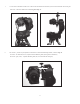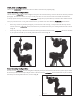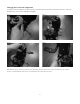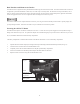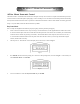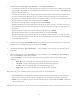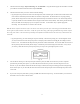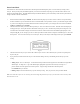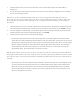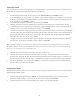Owner manual
18
Preset Pano Mode
Thismethodisformoreadvancedusersthatwanttoeditandpresetuserdenedpicturepoints.Youwilldothisbycreatingaseries
oflayers.Eachlayerwillspecifythealtitudeanglethatyouwanttoshootandhowmanyimagesyouwantthemounttotakeina360˚
panoramaatthataltitudesetting.Byaddingadditionallayersatdifferentaltitudes,youhavetheabilitytotakeafull360˚ panorama from
straightoverheadtothebaseofthemount!
1. Select Preset Pano Mode and press ENTER. The hand control will prompt you to select a camera. There are two preset memory
locationsavailableforyoutocustomizewithnameormodelandeldofviewparameters.Ifthisisyourrsttimeusingthemount,
oryouhavenotconguredyourcamerainformationintothesememorylocations,youcansimplyselectoneofthetwoundened
CAM #1 or CAM #2 and press ENTER.
2. The hand control will ask if you want to edit the preset layers. Press 1 to continue to the editor. The hand control will display the
existingpresetlayers.Thetoplinewillshowthenumberofthelayersyouarein,andhowmanytotallayersarebeingused.The
second line shows the number of images to be taken in one full 360˚ rotationofthemountatthealtitudeangledisplayed.Inthe
example in Fig. 34,youareviewinglayer2outof5totallayersandthemountwilltake3imagesatanaltitudeangleof5˚abovethe
homeposition.Youcanusethescrollkeystoseeeachlayer.Whenyouarereadytomakechangestothelayers,press ENTER.
3. The hand control will ask you if you want to add or delete a layer. Press 1 to add or delete a layer or press 2 to accept the preset
layers as they are.
4. Ifyoupressed 1,thehandcontrolwillaskyoutoselectbetweenaddinganewlayeranddeletingthecurrentlayeryouwere
viewing.
• Adding a layer:
Press 1 to add a layer. Use the directional keys and the numeric keypad to enter the number of images and the
altitudeangle.Tochangethe+/-signofthealtitudeangle,highlightthesignandusethescrollkeystochangeit.A
positivenumberwillbeanangleabovethehomeposition.Anegativeanglewillbebelowthehomeposition.
Press ENTER when you are done.
• Deleting a layer: Press 2
todeletethelayeryouarecurrentlyviewing.Onceyoupresstwo,thelayerwillbedeleted.
Note: You cannot edit a layer once it is saved. If you need to change the parameters of a layer, you will need to create a new layer and
delete the incorrect one.
Fig. 34