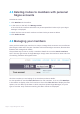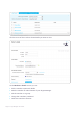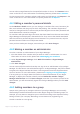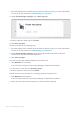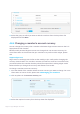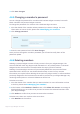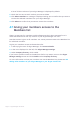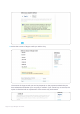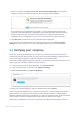User guide
Page 26 Skype Manager User Guide
4. Click Save changes.
4.6.5 Changing a member's password
You can change the password for members with business Skype accounts, but not for
those members with personal Skype accounts.
To change the password of a member with a business Skype account:
1. View the details of the member whose password you want to change. For more
information on how to do this, please see 4.6 Managing your members.
2. Click Change password.
3. Enter the new password and click Save changes.
Once you have changed a member's password you will need to notify them of the
password update.
4.6.6 Deleting members
Deleting a personal Skype account will only remove it from your Skype Manager. The
account itself will retain any Skype Credit allocated to it. Any subscriptions or voicemail
assigned to the account will be cancelled when the expiry period is reached.
Deleting a business Skype account will permanently delete the account and all data
associated with it will be lost. You should therefore keep a record of any account
information you require before deleting the account. Any Skype Credit, or Online Numbers
previously assigned to the business account will be returned to your Skype Manager. Any
remaining subscriptions or voicemail allowances will be lost.
To delete a member:
1. View the details of the member that you want to delete. For more information on how
to do this, please see 4.6 Managing your members.
2. At the bottom of the Member's details screen, click Delete this account. A message is
displayed asking you to conrm that you want to remove the selected members from
your Skype Manager.
3. Click Delete to conrm that you want to remove the members.
To delete more than one member at the same time:
1. Click Members in the toolbar.