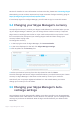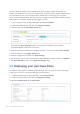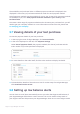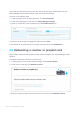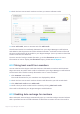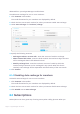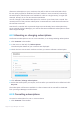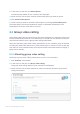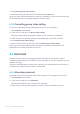User guide
Page 38 Skype Manager User Guide
allocate a subscription to your members, they will be able to make unlimited calls (a
fair use policy applies) to landlines (and even mobiles in some countries) covered by
the subscription. Subscriptions are available for calls to a single country; a region (for
example, Europe); or to over 40 countries worldwide.
You can change an allocated subscription for member up to three times a month. The
unused portion of the previous subscription is converted into credit that is allocated to
the member's account.
Note that if a member with a personal Skype account already has a subscription they
set up outside of Skype Manager, you cannot allocate an additional subscription to them
within Skype Manager
6.2.1 Allocating or changing subscriptions
To allocate a subscription to one or more members, or to change existing subscriptions:
1. Click Features in the toolbar.
2. In the menu on the left, click Subscriptions.
The subscription details of your members are displayed.
3. Check the box next to each member to whom you want to allocate a subscription.
4. Click Allocate / Change subscriptions.
5. Select the subscription you require, and how often you would like to be billed and click
Buy now.
The subscription will become available in a few minutes and its cost will be deducted
from your Skype Manager credit balance.
6.2.2 Cancelling subscriptions
To cancel a subscription for one or more members:
1. Click Features in the toolbar.