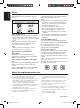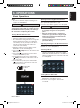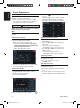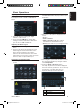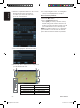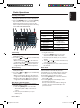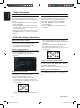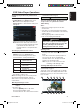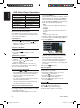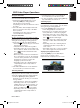User's Manual Part 2
English
NX500/NZ500 19
Basic Operations
Adjusting the clock
Press the [Setup] button. The Setup menu will
be displayed. Touch “Clock” in General sub
menu.
2. Set up the time by touching the digital
numbers on the screen.
3. Touch the
[Clock Mode] to change time
settings to 12Hr or 24Hr. Select 12Hr, than
you can choose AM or PM mode.
Adjusting the Radio region
1. Touch the [Radio Field] button in the Setup
menu.
2. A region selection menu will appear. Scroll
down using the arrow at the bottom of the
menu. Scroll up using the arrow at the
bottom of the menu. Select the area’s radio
region that you are in. If the region selected is
incorrect, radio reception will be poor.
Displaying the Navigation Map
1. Touch the [Navi] button on the Main Menu
screen.
The warning screen will be displayed.
2. Press the highlighted check mark (Accept).
The Main Menu will be displayed. Select your
destination.
3. Select one of the options dispalyed on the
screen.
• Go To...
• Point of Interest
• State or Province: CA (The software
remembers the last State/Province)
• History (The adresses you navigate before)
4. The navigation system will calculate a route to
the selected destination by using the criteria
set in
Setup Mode.
5. Touch the
State or Province button.
The “City” keyboard screen will be displayed.
Press the “Check” (1) button to choose the city
from the list, or spell the City name on
keyboard. Than press Enter (2) button.
1
2
3
1
. Check button
2. Enter button
3. Return to previous screen (menu)
NX_NZ500 0608.indd 19 6/16/2009 8:05:46 AM