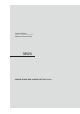User's Manual
4 5
Owner’s Manual
English
4. DISPLAY CONTROLLER BUTTONS
$ERXWWKHUHJLVWHUHGPDUNVHWF
“Made for iPod” means that an electronic accesso
r
y has been designed to connect specifically to iPod and has been ce
r
tified by the
developer to meet Apple performance standards.
Apple is not responsible for the operation of this device or its compliance with safety and regulato
r
y standards.
iPod is a trademark of Apple Inc., registered in the U.S. and other countries.
Sirius, XM and all related marks and logos are registered trademarks of Sirius XM Radio Inc. All Rights reserved.
Volume Knob
Functions:
Rotate Volume Knob = Adjust Volume Level (Play Screens).
Press in on Volume Knob = Mute (Play Screens).
Rotate Volume Knob = Scroll Through Options (Menus).
Press in on Volume Knob = Select/Enter (Menu Options).
Options Arrow
This double sided arrow will only appear when additional options are available.
Owner’s Manual
English
1DPHRI%XWWRQVDQGWKHLU)XQFWLRQV
[ ] Power Button
- Press and release button to turn ON.
- Press and Hold for Three Seconds to turn OFF.
Volume Knob
- Rotate Volume Knob Clockwise to increase
Volume.
- Rotate Volume Knob Counter Clockwise to
Decrease volume.
Mute
- Press In and Release Volume Knob to Mute
and Rotate the Volume Knob to Un-Mute the
Audio.
[SRC] Source Button
- Press SRC button to display the Main Menu.
- Use Volume Knob to Scroll through Source
Options, then Press In and Release Volume
Knob to Select Source.
[MENU] Menu Button
- Press to access additional options.
- Radio (AM/FM/WB/LO/DX).
- SiriusXM (Search Functions, Direct, etc.).
- iPod (Audio, Video Menu options, Search,
Playlists, A
r
tists, Songs, Genre, etc.).
- USB (Folder, Song, Repeat, etc,).
- Bluetooth (HFP-ON/OFF, Pairing, etc.).
[AUDIO] Audio Button
- Press to access Audio adjustment settings.
Use Volume Knob to adjust by rotating
Clockwise or Counter-Clockwise, then Press
in and release Volume Knob to save Adjusted
setting.
-
T
reble/Mid/Bass
(12kHz/1k/50Hz).
Adjust Levels from “-10” to “+10”.
- EQ
Adjust Frequency for each of the 5-Bands.
- Balance/Fader
Adjust sound balance for Left and Right.
Adjust sound fader for Front and Rear.
- Subwoofer
Subwoofer Volume from “-10” to “+10).
Subwoofer Frequency (50/75/100/THROUGH).
Subwoofer Phase (Normal and Reverse).
1RWH
Be sure to read this chapter while referring to the diagram in chapter “4. DISPLAY CONTROLLER BUTTONS”
[AUDIO ] Audio Button
- 2-Zone
Adjust volume level for Zone 1, Zone 2 and Both
Zones.
- SVC (Source Volume Control)
Adjust volume level for each source independently
- Radio
- iPod
- Phone
- SiriusXM
- Bluetooth Audio
- USB
- AUX
[DISP] Display Button
- Press to access Display adjustment settings
- Clock
- ON = Large Clock will appear After 25 seconds
of no action
- Change Clock Font Color (White,
Yellow, Red
and Reverse)
- OFF = Large Clock will Not appear after 25
Seconds of no action
- Default = ON
- Status Bar
- Change Status Bar to appear at
T
op or Bottom
of Screen
- Default =
T
op
- Mode
Change Display preset color settings from:
- Day Mode = Brighter Colors
Night Mode = Darker Colors
Default = Day Mode
- Brightness
Adjust display brightness from “-10” to “+10”
[FAV] Favorites Button
- Press to access saved stations/channels
- Save up to 50 favorites
- SiriusXM
- Radio (AM/FM/Weather Band)
- Pandora
- Phone Contact
- Paired and Connected Phone
- Contacts have been synced
-
You can now save contact as a favorite
Example: Home, Work, etc.
Previous Song
Seek Back
Play / Pause
Back
Previous Screen
Next Song
Seek Forward
Favorites
Volume
Option Scroll
Enter Selection
Menu Options
Audio Settings
Display Options
Power
ON / OFF
Source
Main Menu