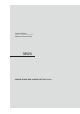User's Manual
14 15
6LULXV;06DWHOOLWH5DGLR2SHUDWLRQ
Owner’s Manual
English
[ SEEK] Seek Back Button
- Press and release button to go back to previous song.
- Press and Hold for Three Seconds to scan back through song, release and song will continue playing.
[SEEK ] Seek Forward Button
-
Press and release button to advance to next song.
- Press and Hold for Three Seconds to scan through song, release and song will continue playing.
[ ] Play / Pause Button
- Press to PAUSE current song.
- When track is PAUSED, press again to continue playing current song(iPod, Bluetooth Audio, USB, and
Pandora).
[BACK] Back Button
- Press to go back to previous Menu or Settings Screen.
- Press to backwards in multiple Menu Screens.
- Press to return to current source play screen from Menu or Settings Screen.
[MENU] Menu Button
Press to access additional options.
- Playlists (Search by “ABC” or “123”).
- Songs (Search by “ABC” or “123”).
- Artists (Search by “ABC” or “123”).
- Genre (Search by “ABC” or “123”).
- Composers (Search by “ABC” or “123”).
- Podcasts (Search by “ABC” or “123”).
- Simple Mode (ON or OFF) = Operation and Control directly from iPod/iPhone.
- Tag (Tag song to iPod/iPhone for purchase through iTunes).
- Repeat (Song, Playlist, All, Off).
- Shuffle (ON or OFF).
L3RG$XGLR2SHUDWLRQ
Owner’s Manual
English
Parental Controls
1. From the SiriusXM Play Screen, Press the MENU Button.
2. Use the volume knob to scroll through options until the Parental Controls Icon is in the middle of the
carousel.
3. Press in on the volume knob to select Parental Controls.
4. Now a pop-up window will appear with two options to choose from: “Lock Mature Content Channels”
or “Manage Password”.
- “Lock Mature Content Channels” locks the ability to tune to the “Mature Content” Channels.
- “Manage Password” Provides the ability to Set a Password or to Change the Password to lock the
Mature Content Channels.
- The default passcode set for the Parental lock is 1111. This can be changed with the help of
Manage Password.
Lock Mature Content Channels
1. Press in on the volume knob to select “Lock Mature Content Channels”.
2. A pop-up window will now appear asking you if you want to turn Lock the Mature Content Channels
feature “ON” or “OFF”.
3. Select “ON” by pressing in on the volume knob, to turn this feature “ON”.
4. Now you will be asked to enter in a 4-digit Lock Code to Lock the Mature Content Channels.
5. Using the volume knob, scroll through the numbers and Press in on the volume knob to select a
4-digit Lock Code.
* Write down the 4-digit Lock Code for future reference.
6. Now the SiriusXM Mature Content Channels are Lock and can not be listened to.
Unlock Mature Content Channels
1. Press in on the volume knob to select “Lock Mature Content Channels”.
2. A pop-up window will now appear asking you if you want to turn Lock the Mature Content Channels
feature “ON” or “OFF”.
3. Select “OFF” by pressing in on the volume knob, to turn this feature “OFF”.
4. Now you will be asked to enter in a 4-digit Lock Code to Unlock the Mature Content Channels.
5. Using the volume knob, scroll through the numbers and Press in on the volume knob to select your
4-digit Code.
Use the default passcode unless it is changed using Manage passcode.If the default passcode is
changed using Manage passcode, then enter the new chnaged passcode.
6. Now the SiriusXM Mature Content Channels are Unlocked and can be listened to.
Manage Password
This setting will allow you to change your existing password to Lock Mature Content Channels.
1. From the SiriusXM Play Screen, Press the MENU Button.
2. Use the volume knob to scroll through options until the Parental Controls Icon is in the middle of the
carousel.
3. Press in on the volume knob to select Parental Controls
4. Now a pop-up window will appear with two options to choose from: “Lock Mature Content Channels”
or “Manage Password”.
- “Lock Mature Content Channels” locks the ability to tune to the “Mature Content” Channels.
- “ Manage Password” Provides the ability to Set a Password or to Change the Password to lock the
Mature Content Channels.
5. Select “Manage Password”.
6. Enter in your Current Lock Code. For the first time, current lock code is same as default passcode.
7. Select Done when finished.
8. Enter in a New Lock Code.
9. Select Done when finished.
10. You will now see a confi
r
mation window appear displaying the new lock code.
* Please remember this code.
You will need it to listen to locked channels or to turn Off the Lock Mature
Content Features.