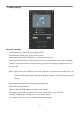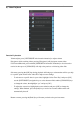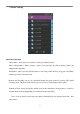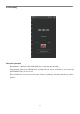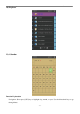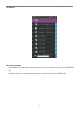Software User Guide
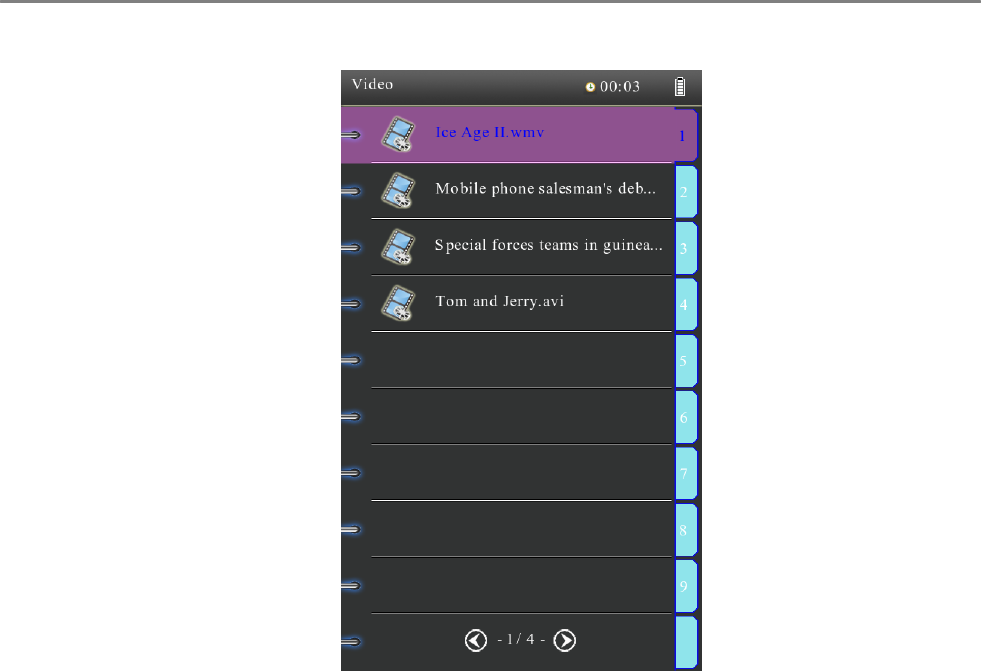
- 11 -
6). Video Playback
Function Explanation
Volume adjust: press [LEFT/RIGHT in horizontal orientation] to adjust volume
Play/pause: while watching videos pressing [Play/pause] will play/pause current video
Fast Forward/Rewind: press and hold [UP/DOWN in horizontal orientation] to fast forward or
rewind. A short press of [UP/DOWN] will skip to the previous or following video files
Sub menu: pressing the [OK] key during playback will bring up a sub menu that will let you skip
to a specific point in time in the video file or adjust screen settings:
- To advance to a specific time in your video, highlight “Select Time Play” and press [OK]
use the [LEFT/RIGHT] navigation keys to select between fields and the [UP/DOWN] keys
to change the values, then highlight “yes” and press [OK]
- To adjust the screen size, highlight the screen selection and press [OK] to change the
settings. When finished, press the [back] key or wait a few seconds and the menu will
automatically shut off
Return to menu: pressing the [Back] key will return you back to the previous menu