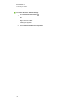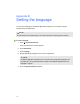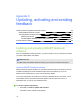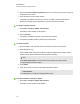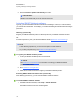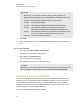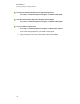User's Guide
Appendix C: Updating, activating and sending
feedback
Updating and activating SMART Notebook software 149
Updating SMART Notebook software 149
Activating SMART Notebook software 151
Obtaining a product key 151
Activating SMART Notebook software with a product key 151
Sending feedback to SMART 152
Updating and activating SMART Notebook
software
After you install SMART Notebook software, you need to activate it. After you activate the software,
you need to install updates from SMART.
I M P O R T A N T
To update and activate SMART Notebook software, you need to be connected to the Internet.
Updating SMART Notebook software
SMART periodically releases updates to its software and firmware products. (Firmware is software
installed in hardware products like the SMARTBoard interactive whiteboard.) You can use
SMARTProductUpdate (SPU) to check for and install these updates.
Your system administrator can install SPU in Full mode or Dashboard mode. In Full mode, you can
view installed versions and download and install updates as documented in this section. In
Dashboard mode, you can only view installed versions.
g To check for updates automatically
1. Select Help > Check for Updates and Activation.
The SMART Product Update window appears.
Appendix C
149