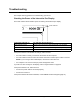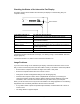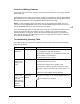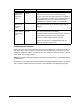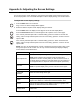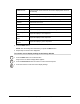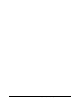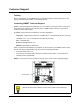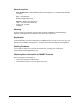Graphics Tablet User Manual
28 Troubleshooting
Calibrating the Cameras
Digital cameras in the corners of the interactive screen are calibrated to recognize the position of
your finger on the screen’s surface. If the cameras lose their alignment for any reason, you may
experience “broken ink” (gaps in your writing) when you create notes using your finger, or an area
of the screen may no longer respond.
NOTE: If the cameras lose their alignment, this does not affect the accuracy or the writing ability of
the tethered pen.
Fortunately, you can realign the cameras by performing a simple calibration procedure. If you think
that you need to calibrate the DT770’s cameras, contact SMART Technical Support (page 33).
The white in an
image doesn’t
appear to be
white on the
screen
Video image
problem
Check the video connection.
Return the screen to the factory defaults (page 30).
If you like, adjust the color setting (page 29). For details on
the color management features of your operating system or
the application that you’re using, read the instructions
provided with your operating system or the application.
Multiple images
appear on the
interactive
screen
Video problem Use only the supplied video cable. Don’t extend the video
cable to more than 50' (15 m) unless the video signal is
amplified.
The image
ripples, flickers,
or has uneven
colors
Screen setting
problem
Check the phase settings in the On-Screen Display Menu
(page 29), and adjust them if necessary.
Check the contrast or brightness settings in the On-Screen
Display Menu (page 29), and adjust if necessary.
Reset the on-screen display settings (page 30).
Ensure your video card is compatible with the DT770.
Adjust your computer’s refresh rate.
Symptom Likely Cause Remedy