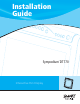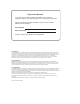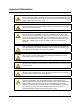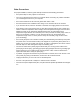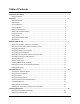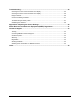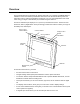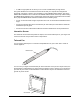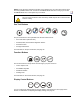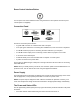Graphics Tablet User Manual
Overview 3
NOTE: For the DT770 to interpret the location of the tethered pen, the connected computer must
be running SMART Board tools. You’ll know that SMART Board tools are running if you can see
the SMART Board icon in the system tray or the Dock.
Pen Tool Buttons
The pen tool buttons in the top-middle of the DT770’s frame include:
• the Pointer button (also left-click)
• the Black, Blue, Red and Green digital ink buttons
• the Eraser button
• the Right-Click button
For information on the pen tool buttons, see page 16.
Function Buttons
The function buttons in the top-left of the DT770 give you quick access to:
• screen capture tools
• the SMART Keyboard
• Notebook software
• Floating Tools
For information on the function buttons, see page 18.
Display Control Buttons
You can configure the display settings using the display control buttons in the top-right of the
DT770. For information on adjusting the display settings, see page 29.
CAUTION
Don’t touch the interactive screen with sharp, metallic objects that could scratch the
screen’s coating.
MENU
AUTO
SELECT