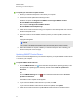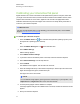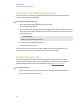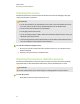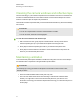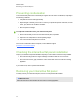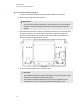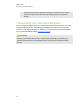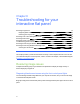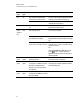Computer Monitor User Manual
Table Of Contents
- Cover page
- Important information for your interactive flat panel
- Chapter 1: About your interactive flat panel
- Chapter 2: Installing your interactive flat panel
- Chapter 3: Connecting computers and peripheral devices
- Chapter 4: Installing SMART software
- Chapter 5: Using your interactive flat panel
- Turning on and turning off your interactive flat panel
- Understanding presence detection
- Using the infrared remote control
- Getting started with your SMART Board interactive flat panel
- Playing audio files on your interactive flat panel
- Using the USB receptacle
- Chapter 6: Using guest laptops with your interactive flat panel
- Chapter 7: Maintaining your interactive flat panel
- Updating your SMART software and firmware
- Calibrating your interactive flat panel
- Orienting your interactive flat panel
- Replacing a pen nib
- Cleaning the screen
- Cleaning the presence detection sensors
- Cleaning the camera windows and reflective tape
- Maintaining ventilation
- Preventing condensation
- Checking the interactive flat panel installation
- Removing your interactive flat panel
- Transporting your interactive flat panel
- Chapter 8: Troubleshooting for your interactive flat panel
- Appendix A: Adjusting video settings with the on-screen display menu
- Appendix B: Hardware environmental compliance
- Index

Cleaning the camera windows and reflective tape
The DViT technology in your interactive flat panel uses four cameras in the corners of the frame and
the reflective material between the screen and the bezels. Excessive dust buildup on the camera
windows or reflective tape can impair touch performance.
These areas should be inspected annually for dust and should be cleaned if any obvious dust buildup
has occurred.
C A U T I ON
l Do not use compressed air to clean the camera windows or borders.
l Do not use water, chemicals or cleaning agents.
g To clean the camera windows and reflective tape
1. With a clean lint-free cloth, gently wipe the camera windows in the top corners and the
reflective tape along the top of your interactive flat panel screen using the cloth.
2. Gently wipe the reflective tape along the sides of your interactive flat panel screen.
3. Gently wipe the camera windows in the bottom corners and the reflective strip across the
bottom of your interactive flat panel screen.
Maintaining ventilation
Your interactive flat panel requires ventilation to enable the cooling fans to function. Dust buildup in
the ventilation holes compromises cooling and leads to product failure.
C A U T I ON
Avoid setting up or using your interactive flat panel in an area with excessive levels of dust,
humidity or smoke.
l Clean accessible ventilation holes monthly with a dry cloth.
l Use a vacuum cleaner with a narrow hose end fitting to clear the back ventilation holes
annually. You might have to remove the interactive flat panel from your wall. For more
information on removing your interactive flat panel see Removing your interactive flat panel on
the next page.
C H A P T E R 7
Maintaining your interactive flat panel
57