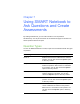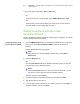User's Manual
Table Of Contents
- Product Registration
- Important Information
- Contents
- About SMART Response
- Installing SMART Response
- Managing SMART Response
- Managing Class Lists
- Connecting and Disconnecting the Clickers
- Using SMART Response
- Using SMART Notebook to Ask Questions and Create Assessments
- Question Types
- Asking Questions with SMART Notebook
- Adding Questions with the Insert Question Wizard
- Creating Assessments
- Tagging questions
- Adding a Content Page
- Importing Questions from a Microsoft Word Document
- Importing Questions from XML or SQZ Files
- Importing Questions from a PDF File
- Printing from SMART Notebook Software’s Response Menu
- Exporting Results to an Excel, HTML or CSV File
- Using SMART Response Software in the Classroom
- Maintaining SMART Response
- Hardware Environmental Compliance
- Waste Electrical and Electronic Equipment Regulations (WEEE Directive)
- Restriction of Certain Chemicals (REACH Directive)
- Restriction of Certain Hazardous Substances (RoHS Directive)
- Batteries
- Packaging
- Covered Electronics Devices
- China’s Electronic Information Products Regulations
- U.S. Consumer Product Safety Improvement Act
- Customer Support
Chapter 7
Using SMART Notebook to
Ask Questions and Create
Assessments
By creating assessments, you can collect results for a set of questions
simultaneously. You can print and hand out the assessment pages so students can
answer questions at their own pace.
Question Types
You can use SMART Notebook to create, import and run assessments with five types
of questions.
Question Type Description
Yes or no
Students must use the Y or N buttons to answer a
question. You can also choose the Opinion option
to allow any answer.
Multiple choice
Students must use a single button, A through J, to
answer the question. Select from 2 to 10 answers
for a question. You can also choose the Opinion
option to allow any answer.
Number, fraction or decimal Ask a question with a numeric answer using whole
numbers, fractions or decimals. You can also
choose the Opinion option to allow any answer.
True or False
Students must use the T or F buttons to answer a
question. You can also choose the Opinion option
to allow any answer.
Multiple answer
Students use the A through J buttons to select the
correct combination of answers to the question.
Select from 2 to 10 answers for the question. You
can also choose the Opinion option to allow any
answer.