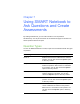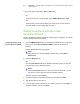User's Manual
Table Of Contents
- Product Registration
- Important Information
- Contents
- About SMART Response
- Installing SMART Response
- Managing SMART Response
- Managing Class Lists
- Connecting and Disconnecting the Clickers
- Using SMART Response
- Using SMART Notebook to Ask Questions and Create Assessments
- Question Types
- Asking Questions with SMART Notebook
- Adding Questions with the Insert Question Wizard
- Creating Assessments
- Tagging questions
- Adding a Content Page
- Importing Questions from a Microsoft Word Document
- Importing Questions from XML or SQZ Files
- Importing Questions from a PDF File
- Printing from SMART Notebook Software’s Response Menu
- Exporting Results to an Excel, HTML or CSV File
- Using SMART Response Software in the Classroom
- Maintaining SMART Response
- Hardware Environmental Compliance
- Waste Electrical and Electronic Equipment Regulations (WEEE Directive)
- Restriction of Certain Chemicals (REACH Directive)
- Restriction of Certain Hazardous Substances (RoHS Directive)
- Batteries
- Packaging
- Covered Electronics Devices
- China’s Electronic Information Products Regulations
- U.S. Consumer Product Safety Improvement Act
- Customer Support
43 | CHAPTER 7 – USING SMART NOTEBOOK TO ASK QUESTIONS AND CREATE
ASSESSMENTS
7. To save the results, select File > Save (or Save As).
OR
To ask the same type of question again, select SMART Response > Clear.
OR
To add another question without clearing the results of the previous question,
don’t click Clear, and then repeat steps 2 through 5.
Adding Questions with the Insert
Question Wizard
You can use SMART Notebook software to create five types of questions you can ask
students and then collect their answers.
To add a questions using
the Insert Question wizard
1. Click the SMART Response icon in the Windows notification area or Mac menu
bar, and then select Open Notebook Software below the Ask Questions
heading.
A blank SMART Notebook page appears.
NOTE
Add questions to an existing SMART Notebook file by clicking Open
Existing File.
2. Select the Response tab.
OR
Click the Insert Question button (in Windows operating systems) or click and
hold the button (in Mac operating systems).
NOTE
If the Insert Question button isn’t in the menu bar (or Mac Dock), you can
right-click (or control-click) the menu bar and add the button.
The Insert Question wizard appears.
3. Click the thumbnail for the desired question type, and then click Next.
4. Type the question into the text box.
5. If you use tags to create categories in your reports, type them into the Tags box
using the examples, and then click Next.