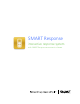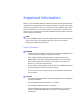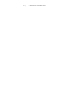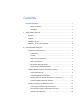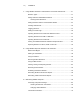User's Manual
Table Of Contents
- Product Registration
- Important Information
- Contents
- About SMART Response
- Installing SMART Response
- Managing SMART Response
- Managing Class Lists
- Connecting and Disconnecting the Clickers
- Using SMART Response
- Using SMART Notebook to Ask Questions and Create Assessments
- Question Types
- Asking Questions with SMART Notebook
- Adding Questions with the Insert Question Wizard
- Creating Assessments
- Tagging questions
- Adding a Content Page
- Importing Questions from a Microsoft Word Document
- Importing Questions from XML or SQZ Files
- Importing Questions from a PDF File
- Printing from SMART Notebook Software’s Response Menu
- Exporting Results to an Excel, HTML or CSV File
- Using SMART Response Software in the Classroom
- Maintaining SMART Response
- Hardware Environmental Compliance
- Waste Electrical and Electronic Equipment Regulations (WEEE Directive)
- Restriction of Certain Chemicals (REACH Directive)
- Restriction of Certain Hazardous Substances (RoHS Directive)
- Batteries
- Packaging
- Covered Electronics Devices
- China’s Electronic Information Products Regulations
- U.S. Consumer Product Safety Improvement Act
- Customer Support
vi | CONTENTS
Naming Your Classroom ........................................................................ 17
Renaming the Classroom....................................................................... 18
3 Managing SMART Response.............................................................................. 19
Checking the Receiver.................................................................................. 19
Selecting the Operating Mode ...................................................................... 21
Starting in Anonymous Mode........................................................................ 22
Starting in Sign In Mode ............................................................................... 22
Locking Sign In ............................................................................................. 23
SMART Response Alert................................................................................ 24
4 Managing Class Lists .......................................................................................... 25
Creating Class Lists in Teacher Tools .......................................................... 25
Importing Class Lists from Microsoft Excel® Software
(Windows Operating Systems Only)............................................................. 26
Importing Class Lists from a CSV File .......................................................... 27
Tips for Formatting CSV Files for Importing Class Lists......................... 28
Modifying Class Lists .................................................................................... 30
5 Connecting and Disconnecting the Clickers........................................................ 33
Connecting Clickers in Anonymous Mode .................................................... 33
Connecting the Clickers in Sign In Mode...................................................... 33
Disconnecting the Clickers ........................................................................... 34
Monitoring the Clickers ................................................................................. 36
Using the Simulator ...................................................................................... 37
6 Using SMART Response .................................................................................... 39
About SMART Notebook Software ............................................................... 39
SMART Notebook Software with SMART Response
Assessment Software ................................................................................... 39
SMART Response Preferences.................................................................... 40