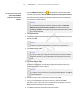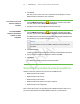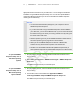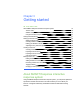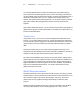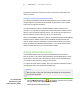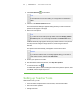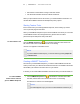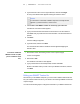User's Manual
Table Of Contents
- Important information
- About SMART Response
- Installing SMART Response
- Getting started
- Using SMART Response
- About SMART Notebook
- Creating Assessments
- Adding questions to the assessment
- About question types
- About intelligent expression grading
- Adding questions using the Insert Question wizard
- Importing questions from a Word document
- Example Word document question formats
- Importing questions from an XML or SQZ file
- Importing questions from a PDF file
- Adding choices to a question
- Tagging questions
- Starting and connecting to a class
- Disconnecting students from a class
- Using clickers
- Completing assessments
- Reviewing, printing and exporting assessment results
- Maintaining SMART Response
- Hardware environmental compliance
- Waste Electrical and Electronic Equipment Regulations (WEEE directive)
- Restriction of Certain Hazardous Substances (RoHS directive)
- Batteries
- Packaging
- Covered Electronics Devices
- China’s Electronic Information Products regulations
- U.S. Consumer Product Safety Improvement Act
- California Air Resource Board – Airborne Toxic Control Measure
- Restriction of Certain Chemicals (REACH directive)
- Customer support
1 5
To find your license code
and activate SMART
Response assessment
software
1.
Click the SMART Response icon in the Windows notification area or Mac
menu bar, and then select Activate SMART Response Assessment Software.
The Software Evaluation dialog box appears and displays the time remaining in
your software's evaluation period.
N O T E
If your SMART Response software is already activated, the Activate
SMART Response Assessment Software command is replaced by
Check for Updates. See the previous procedure to find the license code in
the activated software.
2. Click Activate Now.
3. If a dialog box appears requesting a password, type an administrator's password,
and then click OK.
N O T E
Contact your system administrator if you don't know your password.
4. Click Find License Code.
N O T E
You must connect your computer to the Internet and connect the SMART
Response receiver to your computer before you can search for a license
code.
5. Click Find License Code.
The license code appears. The activation program automatically copies your
license code into the License Code box.
N O T E
If you didn't connect the receiver, a warning message appears. Click OK to
close the dialog box.
6. Record the license code in a safe place, and then click Close.
7. Type your e-mail address in the License Code box, and then click Next.
Now that you have your license code, complete the following steps to activate
SMART Response software on other computers.
8. Your SMART Response assessment software activates.
| C H A P T E R 2 – I N S T A L L I N G S M A R T R E S P O N S E