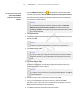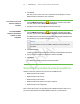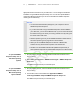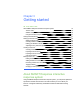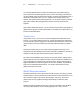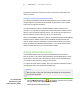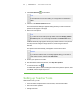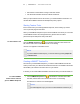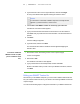User's Manual
Table Of Contents
- Important information
- About SMART Response
- Installing SMART Response
- Getting started
- Using SMART Response
- About SMART Notebook
- Creating Assessments
- Adding questions to the assessment
- About question types
- About intelligent expression grading
- Adding questions using the Insert Question wizard
- Importing questions from a Word document
- Example Word document question formats
- Importing questions from an XML or SQZ file
- Importing questions from a PDF file
- Adding choices to a question
- Tagging questions
- Starting and connecting to a class
- Disconnecting students from a class
- Using clickers
- Completing assessments
- Reviewing, printing and exporting assessment results
- Maintaining SMART Response
- Hardware environmental compliance
- Waste Electrical and Electronic Equipment Regulations (WEEE directive)
- Restriction of Certain Hazardous Substances (RoHS directive)
- Batteries
- Packaging
- Covered Electronics Devices
- China’s Electronic Information Products regulations
- U.S. Consumer Product Safety Improvement Act
- California Air Resource Board – Airborne Toxic Control Measure
- Restriction of Certain Chemicals (REACH directive)
- Customer support
1 8
To select how students
answer questions
1. Open the SMART Response Setup Tool.
2. Select one of the following options:
o
SMARTResponse / Senteo
o
SMART Response PE clickers
o
SMART Response LE clickers
o
SMARTResponse XEclickers
o
SMART Notebook SE
o
SMARTResponse VE for PDAs
o
Any SMARTResponse clicker
N O T E S
o
SMART Notebook SE input isn't currently available for Mac OS X
operating system software.
o
If you select SMART Notebook SE, you need to provide a SMART
Response CE product key after switching modes, even if you
previously activated SMART Response.
3. Click OK.
A message appears stating that your setup has changed.
When you start SMART Response, your students can answer questions using the
device you selected in step 2.
N O T E
The links to the SMART Response Help change to reflect the tool you
selected in step 2. For example, if you selected SMART Notebook SE, the
links point to the SMART Response CE Help.
If you kept this Help open when you selected the new tool, close the Help,
and then reopen it in the new mode.
| C H A P T E R 2 – I N S T A L L I N G S M A R T R E S P O N S E