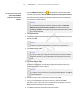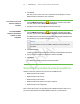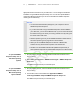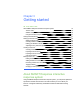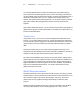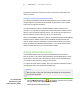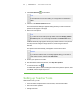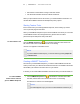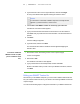User's Manual
Table Of Contents
- Important information
- About SMART Response
- Installing SMART Response
- Getting started
- Using SMART Response
- About SMART Notebook
- Creating Assessments
- Adding questions to the assessment
- About question types
- About intelligent expression grading
- Adding questions using the Insert Question wizard
- Importing questions from a Word document
- Example Word document question formats
- Importing questions from an XML or SQZ file
- Importing questions from a PDF file
- Adding choices to a question
- Tagging questions
- Starting and connecting to a class
- Disconnecting students from a class
- Using clickers
- Completing assessments
- Reviewing, printing and exporting assessment results
- Maintaining SMART Response
- Hardware environmental compliance
- Waste Electrical and Electronic Equipment Regulations (WEEE directive)
- Restriction of Certain Hazardous Substances (RoHS directive)
- Batteries
- Packaging
- Covered Electronics Devices
- China’s Electronic Information Products regulations
- U.S. Consumer Product Safety Improvement Act
- California Air Resource Board – Airborne Toxic Control Measure
- Restriction of Certain Chemicals (REACH directive)
- Customer support
2 1
responses have been sent and review the status of their clicker's battery power and
network connection.
Using the interactive response system
You can purchase SMART Response interactive response system software for both
Windows and Mac computers that meet the minimum specifications. See Computer
requirements on page 8 for information.
You can use SMART Response's integrated SMART Notebook features on any
computer, so you can take your laptop home to develop assessment questions without
having to connect a SMART Response receiver. You can then copy the assessment
files to a classroom computer where you can run your assessments.
When you install SMART Response, by default, the installation program installs SMART
Notebook software, SMARTProduct Drivers and SMART Response assessment
software. SMARTResponse assessment software includes Teacher Tools and new
menus that appear in the SMART Notebook toolbar. You can use the software free of
charge for 30 days after which you must activate the software.
Asking Instant Questions
Use the Instant Question feature to introduce the SMART Response interactive
response system to your students. Instant Questions are individual questions you ask
spontaneously—they aren't part of an assessment. When you use Instant Questions,
you’re unable to type a question or assign a correct answer.
You can ask an instant question verbally, write it on an interactive whiteboard or type it
and add objects directly onto the SMART Notebook page.
N O T E
Make sure that you start your class and that all students are connected before
you ask instant questions
To ask individual
questions using the
Instant Question feature
1.
Click the SMART Response icon in the Windows notification area or the Mac
menu bar, and then select Open Notebook Software.
A blank SMART Notebook page appears.
| C H A P T E R 3 – G E T T I N G S T A R T E D