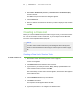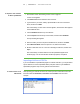User's Manual
Table Of Contents
- Important information
- About SMART Response
- Installing SMART Response
- Getting started
- Using SMART Response
- About SMART Notebook
- Creating Assessments
- Adding questions to the assessment
- About question types
- About intelligent expression grading
- Adding questions using the Insert Question wizard
- Importing questions from a Word document
- Example Word document question formats
- Importing questions from an XML or SQZ file
- Importing questions from a PDF file
- Adding choices to a question
- Tagging questions
- Starting and connecting to a class
- Disconnecting students from a class
- Using clickers
- Completing assessments
- Reviewing, printing and exporting assessment results
- Maintaining SMART Response
- Hardware environmental compliance
- Waste Electrical and Electronic Equipment Regulations (WEEE directive)
- Restriction of Certain Hazardous Substances (RoHS directive)
- Batteries
- Packaging
- Covered Electronics Devices
- China’s Electronic Information Products regulations
- U.S. Consumer Product Safety Improvement Act
- California Air Resource Board – Airborne Toxic Control Measure
- Restriction of Certain Chemicals (REACH directive)
- Customer support
2 9
For more information, see CSV file formatting below
To import a class list from
a CSV file
1. Start Teacher Tools. See Starting Teacher Tools on page 23
Teacher Tools appears.
2. Click Add a Class in the Gradebook area on the left.
3. Type a name for your class, add any optional details to the Class Information
boxes, and then click Add.
After a short delay, the new class's window appears, and the class name appears
in the Gradebook area.
4. Click the Students tab at the top of the window.
5. Click the Import button at the top of the window, and then select Students.
The Import dialog box appears.
6. Select the class you want to import the student list into, and then click Next.
7. Select Comma Separated Values (CSV) from the Import from: list, and then
click Next.
8. Browse to and select the CSV file containing the class list, and then click Open.
After a short delay, the names and IDs from your CSV file appear in the Students
page. You can now edit each student's properties, as required.
CSV file formatting
Tips for formatting CSV files for importing class lists
The following is the general format you should use for CSV files:
ID Number,First Name,Last Name
12345,David,Jones
67890,Jane,Doe
56789,John,Swartz
34567,Mary,Smith
| C H A P T E R 3 – G E T T I N G S T A R T E D