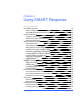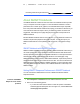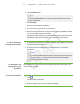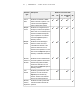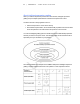User's Manual
Table Of Contents
- Important information
- About SMART Response
- Installing SMART Response
- Getting started
- Using SMART Response
- About SMART Notebook
- Creating Assessments
- Adding questions to the assessment
- About question types
- About intelligent expression grading
- Adding questions using the Insert Question wizard
- Importing questions from a Word document
- Example Word document question formats
- Importing questions from an XML or SQZ file
- Importing questions from a PDF file
- Adding choices to a question
- Tagging questions
- Starting and connecting to a class
- Disconnecting students from a class
- Using clickers
- Completing assessments
- Reviewing, printing and exporting assessment results
- Maintaining SMART Response
- Hardware environmental compliance
- Waste Electrical and Electronic Equipment Regulations (WEEE directive)
- Restriction of Certain Hazardous Substances (RoHS directive)
- Batteries
- Packaging
- Covered Electronics Devices
- China’s Electronic Information Products regulations
- U.S. Consumer Product Safety Improvement Act
- California Air Resource Board – Airborne Toxic Control Measure
- Restriction of Certain Chemicals (REACH directive)
- Customer support
3 8
2. Click the Response tab.
T I P
Clear the Auto-hide option to keep the options visible while you work on
your assessment.
3. Click Title Page.
The Insert Title Page dialog box appears.
4. In the top text box, type a title for your assessment.
5. Select the type of assessment you want to create, and then click Add. Optionally,
you can type Subject and Topic information.
Title page information appears on the SMART Notebook page, and the Response
tab displays several options that allow you to customize your assessment.
To edit the assessment
title page and description
1. On the SMART Notebook page, double-click the title, grade, subject or date text to
change its properties or edit the text.
2. In the Description area, edit the options you defined when you created the
assessment.
N O T E
If you edit the SMART Notebook page, the Description information doesn't
change. Similarly, if you edit the Description information, the SMART
Notebook page doesn't change.
To add question and
content pages to your
assessment
See Adding questions to the assessment on page 40 and Adding content pages to the
assessment on next page.
To save your assessment
1.
Click .
A Save As dialog box appears.
2. Browse to a folder, type a file name, and then click Save.
| C H A P T E R 4 – U S I N G S M A R T R E S P O N S E