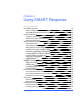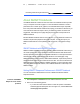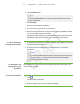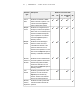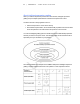User's Manual
Table Of Contents
- Important information
- About SMART Response
- Installing SMART Response
- Getting started
- Using SMART Response
- About SMART Notebook
- Creating Assessments
- Adding questions to the assessment
- About question types
- About intelligent expression grading
- Adding questions using the Insert Question wizard
- Importing questions from a Word document
- Example Word document question formats
- Importing questions from an XML or SQZ file
- Importing questions from a PDF file
- Adding choices to a question
- Tagging questions
- Starting and connecting to a class
- Disconnecting students from a class
- Using clickers
- Completing assessments
- Reviewing, printing and exporting assessment results
- Maintaining SMART Response
- Hardware environmental compliance
- Waste Electrical and Electronic Equipment Regulations (WEEE directive)
- Restriction of Certain Hazardous Substances (RoHS directive)
- Batteries
- Packaging
- Covered Electronics Devices
- China’s Electronic Information Products regulations
- U.S. Consumer Product Safety Improvement Act
- California Air Resource Board – Airborne Toxic Control Measure
- Restriction of Certain Chemicals (REACH directive)
- Customer support
4 4
2. Click Insert Question on the toolbar.
T I P
If Insert Question isn't on the toolbar, you can right-click the toolbar and
add it.
The Insert Question wizard appears.
3. Click the thumbnail of the question type you want to add, and then click Next.
4. Type the question in the text box.
5. If you use tags to create categories in your reports, type them in the Tags box
using the examples, and then click Next.
6. For yes or no and true or false questions, select the correct answer, or the
Opinion option.
For number, fraction or decimal questions, type the correct answer, or select the
Opinion option.
For multiple choice or multiple answer questions, select the number of answers,
type the answers into the text boxes, click Next, and then select the correct
answers or the Opinion option.
For short answer questions, type one to four acceptable answers or select the
Opinion option.
N O T E
Short answer questions are case-sensitive. You can enter up to four
answers to support different capitalizations (for example, "iron", "Iron" and
"IRON").
For number, fraction, expression questions, use the expression editor to create the
expression question, and then use the editor to create a correct expression
answer.
N O T E
SMARTResponse's intelligent expression grading feature compares the
student responses to the correct expression answer to determine if it is
eguivalent based on the Intelligent Grading settings you define. See
About intelligent expression grading on page 42 for more information.
| C H A P T E R 4 – U S I N G S M A R T R E S P O N S E