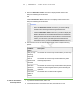User's Manual
Table Of Contents
- Important information
- About SMART Response
- Installing SMART Response
- Getting started
- Using SMART Response
- About SMART Notebook
- Creating Assessments
- Adding questions to the assessment
- About question types
- About intelligent expression grading
- Adding questions using the Insert Question wizard
- Importing questions from a Word document
- Example Word document question formats
- Importing questions from an XML or SQZ file
- Importing questions from a PDF file
- Adding choices to a question
- Tagging questions
- Starting and connecting to a class
- Disconnecting students from a class
- Using clickers
- Completing assessments
- Reviewing, printing and exporting assessment results
- Maintaining SMART Response
- Hardware environmental compliance
- Waste Electrical and Electronic Equipment Regulations (WEEE directive)
- Restriction of Certain Hazardous Substances (RoHS directive)
- Batteries
- Packaging
- Covered Electronics Devices
- China’s Electronic Information Products regulations
- U.S. Consumer Product Safety Improvement Act
- California Air Resource Board – Airborne Toxic Control Measure
- Restriction of Certain Chemicals (REACH directive)
- Customer support
5 5
To connect in Anonymous
mode
1. Press the clicker's Power button for one second.
A message appears asking if you want to join the last class the clicker was
connected to, or find a different class.
2. Press the Enter button to join the last class.
OR
Press the Down button to select Find a class, and then press Enter.
The clicker scans for classes, and then displays a list of classes within range.
Press the Up and Down buttons to select the correct class, and then press Enter.
3. Press the Enter button to connect.
Ask the students to press their clicker's Power button for one second.
A "Hello" message appears on the clicker display.
N O T E S
l If the teacher selected the Lock Sign In option, the clicker displays a “Fail
to login” message.
If this occurs, unlock Sign In, and then tell the students to press Enter.
l When all of your students are connected, you can start asking questions.
Refer to Creating Assessments on page 37 for information about using
SMART Notebook to ask questions and create assessments
Connecting in Sign In mode
You must start a class in Sign In mode before your students connect their clickers. See
Starting a class in Sign In mode on page 53.
N O T E
When connecting to a class in Sign In mode, students must know the classroom
name. They must also sign in with a unique ID number.
After you start a class, ask your students to follow these steps.
| C H A P T E R 4 – U S I N G S M A R T R E S P O N S E