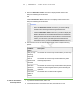User's Manual
Table Of Contents
- Important information
- About SMART Response
- Installing SMART Response
- Getting started
- Using SMART Response
- About SMART Notebook
- Creating Assessments
- Adding questions to the assessment
- About question types
- About intelligent expression grading
- Adding questions using the Insert Question wizard
- Importing questions from a Word document
- Example Word document question formats
- Importing questions from an XML or SQZ file
- Importing questions from a PDF file
- Adding choices to a question
- Tagging questions
- Starting and connecting to a class
- Disconnecting students from a class
- Using clickers
- Completing assessments
- Reviewing, printing and exporting assessment results
- Maintaining SMART Response
- Hardware environmental compliance
- Waste Electrical and Electronic Equipment Regulations (WEEE directive)
- Restriction of Certain Hazardous Substances (RoHS directive)
- Batteries
- Packaging
- Covered Electronics Devices
- China’s Electronic Information Products regulations
- U.S. Consumer Product Safety Improvement Act
- California Air Resource Board – Airborne Toxic Control Measure
- Restriction of Certain Chemicals (REACH directive)
- Customer support
5 9
2. Select Devices, and then click Turn off all clickers.
All student clickers disconnect and turn of.
A message appears on the clickers indicating that the class is over and that the
clickers are turning off. The Transmit and Receive LED lights on the receiver turn
off and the Ready LED light turns red.
Disconnecting individual clickers using Teacher Tools
N O T E
This option is available only if the students are connected to a class in Sign In
mode.
To disconnect individual
clickers using Teacher
Tools
1. Start Teacher Tools. See Starting Teacher Tools on page 23
Teacher Tools appears.
2. Select the active class in the Gradebook area.
3. Click the Students tab.
4. Select the row of the student you want to disconnect.
The Properties window appears below the student list table.
5.
Click Disconnect Clicker at the top-right of the window.
The Log Off Student dialog box appears.
6. Click OK to log off the student.
N O T E
The student can log back on immediately.
OR
If you don't want the student to be able log on for a while, select Also ban this
student for, select the number of minutes, and then click OK.
| C H A P T E R 4 – U S I N G S M A R T R E S P O N S E