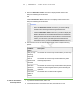User's Manual
Table Of Contents
- Important information
- About SMART Response
- Installing SMART Response
- Getting started
- Using SMART Response
- About SMART Notebook
- Creating Assessments
- Adding questions to the assessment
- About question types
- About intelligent expression grading
- Adding questions using the Insert Question wizard
- Importing questions from a Word document
- Example Word document question formats
- Importing questions from an XML or SQZ file
- Importing questions from a PDF file
- Adding choices to a question
- Tagging questions
- Starting and connecting to a class
- Disconnecting students from a class
- Using clickers
- Completing assessments
- Reviewing, printing and exporting assessment results
- Maintaining SMART Response
- Hardware environmental compliance
- Waste Electrical and Electronic Equipment Regulations (WEEE directive)
- Restriction of Certain Hazardous Substances (RoHS directive)
- Batteries
- Packaging
- Covered Electronics Devices
- China’s Electronic Information Products regulations
- U.S. Consumer Product Safety Improvement Act
- California Air Resource Board – Airborne Toxic Control Measure
- Restriction of Certain Chemicals (REACH directive)
- Customer support
6 2
Button/key name Key Function
Spacebar/Menu
button
Press to add a space in text or mathematical
expressions
Press after pressing the Sym key to display a
menu where you can select Raise hand,
Symbols or other functions depending on
clicker mode.
Directional
keypad
Press to navigate menu options or navigate text
and mathematic expression content
Shift key Press and then press keyboard key to enter an
uppercase character
Math expression
keys–fraction
Press to insert fractional values in an
expression
Math expression
keys–root
Press to insert a square root value in an
expressions
Press after pressing the Sym key to insert a
radicand
Math expression
keys–
superscript/subscript
Press to insert a superscript value in an
expression
Press after pressing the Sym key to insert a
subscript value in an expression
Asking questions
At any time during a class, a student can request the teacher's attention by pressing the
Sym button, pressing the spacebar and then selecting Raise hand on their clicker.
Teacher Tools displays the number of students who have questions on the Home tab
beside the Questions heading.
To identify students with
questions
1. Click the Students tab to show the list of student names and IDs.
2.
In the Status column, you may see one or more rows with a question icon .
3. After you answer the student's question, select the row that displays the student
name, and then click Clear Question in the top-right corner of the Properties
window.
| C H A P T E R 4 – U S I N G S M A R T R E S P O N S E