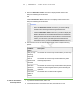User's Manual
Table Of Contents
- Important information
- About SMART Response
- Installing SMART Response
- Getting started
- Using SMART Response
- About SMART Notebook
- Creating Assessments
- Adding questions to the assessment
- About question types
- About intelligent expression grading
- Adding questions using the Insert Question wizard
- Importing questions from a Word document
- Example Word document question formats
- Importing questions from an XML or SQZ file
- Importing questions from a PDF file
- Adding choices to a question
- Tagging questions
- Starting and connecting to a class
- Disconnecting students from a class
- Using clickers
- Completing assessments
- Reviewing, printing and exporting assessment results
- Maintaining SMART Response
- Hardware environmental compliance
- Waste Electrical and Electronic Equipment Regulations (WEEE directive)
- Restriction of Certain Hazardous Substances (RoHS directive)
- Batteries
- Packaging
- Covered Electronics Devices
- China’s Electronic Information Products regulations
- U.S. Consumer Product Safety Improvement Act
- California Air Resource Board – Airborne Toxic Control Measure
- Restriction of Certain Chemicals (REACH directive)
- Customer support
6 3
Completing assessments
After you create an assessment, you can start it in SMART Response. Students then
complete the assessment using their clickers. During the assessment, you can view
results.
Starting an assessment
When you use SMART Notebook to ask questions, SMART Response uses the options
you set in Teacher Tools to control how students use their clickers. Before starting a
SMART Response assessment, check that the receiver is connected and ready. If you
don’t have a SMART Notebook assessment file, you must create one. See Creating an
assessment on page 37 for more information.
To open and set
assessment options
1.
Click the SMART Response icon in the Windows notification area or Mac
menu bar, and then select Open Notebook Software.
A blank SMART Notebook page appears.
2. Select File > Open.
3. Select the SMART Notebook file containing your questions, and then click Open.
The assessment file's title page appears.
4. Click the Response tab, and then click Properties, if it isn't already selected.
| C H A P T E R 4 – U S I N G S M A R T R E S P O N S E