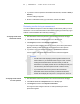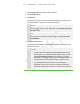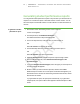User's Manual
Table Of Contents
- Important information
- About SMART Response
- Installing SMART Response
- Getting started
- Using SMART Response
- About SMART Notebook
- Creating Assessments
- Adding questions to the assessment
- About question types
- About intelligent expression grading
- Adding questions using the Insert Question wizard
- Importing questions from a Word document
- Example Word document question formats
- Importing questions from an XML or SQZ file
- Importing questions from a PDF file
- Adding choices to a question
- Tagging questions
- Starting and connecting to a class
- Disconnecting students from a class
- Using clickers
- Completing assessments
- Reviewing, printing and exporting assessment results
- Maintaining SMART Response
- Hardware environmental compliance
- Waste Electrical and Electronic Equipment Regulations (WEEE directive)
- Restriction of Certain Hazardous Substances (RoHS directive)
- Batteries
- Packaging
- Covered Electronics Devices
- China’s Electronic Information Products regulations
- U.S. Consumer Product Safety Improvement Act
- California Air Resource Board – Airborne Toxic Control Measure
- Restriction of Certain Chemicals (REACH directive)
- Customer support
7 2
N O T E
Use discretion when displaying sensitive information to all class members. To
hide sensitive information, click the Privacy: Off icon before you display student
or assessment results. See Adjusting Privacy and Alert options on page 25 for
more information.
To display student results 1. If a class is currently running, stop it.
2. In Teacher Tools, select the class name in the Gradebook area.
The Teacher Tools window appears with the Home tab selected.
3. Click the Students tab.
After a short delay, a table of results appears. If you previously turned on Privacy
mode, the student IDs and statistics appears as gray shapes in the table.
4.
If Privacy mode is on, click Privacy: Off .
The first columns of the table of class results show the student name, ID and
average score for all the assessments the student has participated in. The
columns that follow show each student's results for every assessment the class
has participated in.
To display detailed results
for each student
1. Complete the above procedure, and then select the student's row.
The student's information appears in the lower pane.
2. Click the Performance tab.
An Assessment Results over Time graph appears showing the student's results
compared to the class average for all assessments since the first assessment
was run.
N O T E
The graph is hidden while Teacher Tools is in Privacy mode.
3. Place your pointer over the graph to display details about the specific assessment.
| C H A P T E R 5 – R E V I E W I N G , P R I N T I N G A N D E X P O R T I N G A S S E S S -
M E N T R E S U L T S