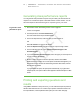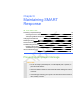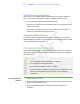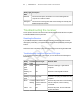User's Manual
Table Of Contents
- Important information
- About SMART Response
- Installing SMART Response
- Getting started
- Using SMART Response
- About SMART Notebook
- Creating Assessments
- Adding questions to the assessment
- About question types
- About intelligent expression grading
- Adding questions using the Insert Question wizard
- Importing questions from a Word document
- Example Word document question formats
- Importing questions from an XML or SQZ file
- Importing questions from a PDF file
- Adding choices to a question
- Tagging questions
- Starting and connecting to a class
- Disconnecting students from a class
- Using clickers
- Completing assessments
- Reviewing, printing and exporting assessment results
- Maintaining SMART Response
- Hardware environmental compliance
- Waste Electrical and Electronic Equipment Regulations (WEEE directive)
- Restriction of Certain Hazardous Substances (RoHS directive)
- Batteries
- Packaging
- Covered Electronics Devices
- China’s Electronic Information Products regulations
- U.S. Consumer Product Safety Improvement Act
- California Air Resource Board – Airborne Toxic Control Measure
- Restriction of Certain Chemicals (REACH directive)
- Customer support
7 8
6. Select the format you want to export the results in, and then click Next.
A Save As dialog box appears.
7. Browse to a folder, type a name for the file, and then click Save.
The results export and open in your computer's default file viewer.
To export results from
SMARTNotebook
1. Stop the assessment if it's still running.
Don't clear the results.
2. In SMART Notebook, select Response > Export results to > Microsoft Excel.
N O T E
Exporting to Microsoft Excel isn't available on Mac computers.
OR
Click Response > Export results to > Web Page (HTML).
OR
Click Response > Export results to > Comma Separated Values (CSV).
A Save As dialog box appears.
3. Browse to a folder, type a file name, and then click Save.
Either Excel or your default web browser opens, showing the exported file.
| C H A P T E R 5 – R E V I E W I N G , P R I N T I N G A N D E X P O R T I N G A S S E S S -
M E N T R E S U L T S