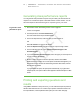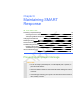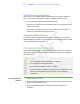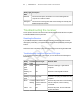User's Manual
Table Of Contents
- Important information
- About SMART Response
- Installing SMART Response
- Getting started
- Using SMART Response
- About SMART Notebook
- Creating Assessments
- Adding questions to the assessment
- About question types
- About intelligent expression grading
- Adding questions using the Insert Question wizard
- Importing questions from a Word document
- Example Word document question formats
- Importing questions from an XML or SQZ file
- Importing questions from a PDF file
- Adding choices to a question
- Tagging questions
- Starting and connecting to a class
- Disconnecting students from a class
- Using clickers
- Completing assessments
- Reviewing, printing and exporting assessment results
- Maintaining SMART Response
- Hardware environmental compliance
- Waste Electrical and Electronic Equipment Regulations (WEEE directive)
- Restriction of Certain Hazardous Substances (RoHS directive)
- Batteries
- Packaging
- Covered Electronics Devices
- China’s Electronic Information Products regulations
- U.S. Consumer Product Safety Improvement Act
- California Air Resource Board – Airborne Toxic Control Measure
- Restriction of Certain Chemicals (REACH directive)
- Customer support
8 3
Ready
Light
Transmit
Light
Receive Light Receiver State
Flashing
red
Flashing Flashing Manufacturing tests running, and receiver
isn’t operational. All lights flash together.
Flashing
yellow
Any state Any state Receiver software checksum failed.
Flashing
yellow
Flashing Flashing Receiver software failure.
Other troubleshooting tips
Symptom/Observation Action/Remedy
When you export SMART
Response question set results
from a SMART Notebook file
using the CSV command,
fractions change to dates.
In your exported results convert the exported dates
to fractions, add a space before each fraction and
convert the month to its numerical value. The
converted month is the fraction’s numerator, and
the day is the denominator.
Your computer doesn’t recognize
SMART Response, and the
receiver’s Status LED light
remains solid red.
Remove the SMART Response hardware drivers
on your computer, and then reconnect the receiver
following the instructions in document 115401.
Responses from students don’t
appear in SMART Notebook
reports.
Wait at least 10 seconds after the last student
responds before you stop a question set.
Additional SMART Response
receivers don’t connect to the
network when you install more
than one receiver on your
computer.
Disconnect the additional receiver’s USB plug to
resume normal operation. • Install only one receiver
per computer. • Disconnect and reconnect the first
receiver’s USB plug if it doesn’t work, or if the LED
light turns red.
N O T E
Installing more than one receiver affects
your computer’s performance and doesn’t
increase your reception.
During the installation of a
SMART software product on the
Windows operating system, a
dialog box appears informing you
that the installation was
interrupted.
To prevent interruptions, restart the computer, and
follow the procedure outlined in document 77681.
| C H A P T E R 6 – M A I N T A I N I N G S M A R T R E S P O N S E