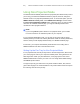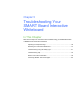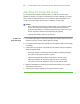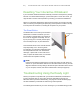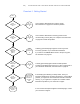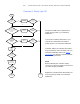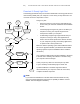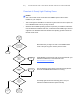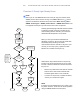User's Manual
Table Of Contents
- Product Registration
- Important Information
- Contents
- About Your SMART Board 600 or SBD600 Series Interactive Whiteboard
- In This Chapter
- Features
- How Does Your SMART Board Interactive Whiteboard Work?
- Included Accessories
- Optional Accessories
- Serial RS-232 Expansion Module
- The serial expansion module connects to the controller module on the back of your interactive whiteboard.
- Wireless Bluetooth Connection
- SystemOn Expansion Module
- USB Audio System
- Active USB Extension Cables
- Projector Wall-Mount (Models 680 and SBD680 only)
- SMART Board Interactive Whiteboard Floor Stand (Models 640, 660, 680 and SBD680 only)
- SMART Board Interactive Whiteboard Table Stand
- Installing and Securing Your SMART Board Interactive Whiteboard
- In This Chapter
- Environmental Requirements
- Mounting Your SMART Board 660, 680 or SBD680 Interactive Whiteboard on a Floor Stand
- Wall-Mounting Your SMART Board Interactive Whiteboard
- Securing the Pen Tray and Interactive Whiteboard
- Removing the Pen Tray
- Connecting Your Interactive Whiteboard to Your Computer
- In This Chapter
- Overview
- System Power Safety and Precautions
- Connecting with a USB Cable
- Installing SMART Product Drivers
- Connecting Using the Optional RS-232 Serial Expansion Module
- Connecting with the Wireless Bluetooth Connection Option
- Configuring Your Computer Settings
- Orienting Your Interactive Whiteboard
- Connecting a Guest Laptop
- Connecting Multiple Interactive Products
- Using and Maintaining Your SMART Board Interactive Whiteboard
- Troubleshooting Your SMART Board Interactive Whiteboard
- In This Chapter
- Adjusting the Projected Image
- Resetting Your Interactive Whiteboard
- Troubleshooting Using the Ready Light
- Flowchart 1: Getting Started
- Flowchart 2: Ready Light Off
- Flowchart 3: Ready Light Red
- Things to try first:
- • Disconnect and then reconnect the USB cable at both ends to reset your interactive whiteboard and reestablish the link.
- • If the Ready light changes from green to red while your computer is running, the computer might become unresponsive. Restart your computer.
- • An alternating red/green light might indicate that your computer is running too many other applications or doesn’t meet minimum specifications. Reduce the load on your computer by closing unnecessary applications, or replace it with a more powe...
- Things to try first:
- Flowchart 4: Ready Light Flashing Green
- Flowchart 5: Ready Light Steady Green
- A steady green Ready light indicates that the controller is operating normally. If the pen tray failed or isn’t communicating with the controller, your interactive whiteboard will still operate in mouse mode. When you reset your interactive whitebo...
- Troubleshooting Tips
- Where to Find More Information
- Contacting SMART Technical Support
- Hardware Environmental Compliance
- Customer Support
- Index
60 | TROUBLESHOOTING YOUR SMART BOARD INTERACTIVE WHITEBOARD
Flowchart 3: Ready Light Red
A red Ready light indicates that your interactive whiteboard is receiving power but isn’t
communicating reliably with your computer. In most cases, pen tray LEDs won’t turn
on and the screen isn’t responsive to touch.
Things to try first:
• Disconnect and then reconnect the USB cable at both
ends to reset your interactive whiteboard and reestablish
the link.
• If the Ready light changes from green to red while your
computer is running, the computer might become
unresponsive. Restart your computer.
• An alternating red/green light might indicate that your
computer is running too many other applications or
doesn’t meet minimum specifications. Reduce the load
on your computer by closing unnecessary applications,
or replace it with a more powerful unit.
Make sure that the operating system has all USB HID drivers
and current upgrades installed. (The Windows 98 and 98SE
operating systems require the installation disk to install the
HID drivers.)
Your computer’s USB interface might be disabled or assigned
to another device. Reassign the interface or enable it using
your computer’s device manager.
A faulty I²C pen tray cable can cause the pen tray LEDs
to cycle constantly and the Ready light to remain red.
A powered USB hub or extender might have failed or
disconnected from your computer. Check the connections,
or replace the failed component.
NOTE
If your interactive whiteboard’s controller detects that its firmware isn’t fully
secure, the Ready light flashes red and touch capability is disabled. Contact
SMART Technical Support immediately.
What color is
Ready light
now?
Is USB port
disabled or
in use?
Y
e
s
Enable USB port
or disconnect the
other USB device
Contact your
next level of
support
No
Ready light
red
Disconnect and
reconnect USB cable
from the interactive
whiteboard
Ready light
changed
from green
to red
Disconnect and
reconnect USB cable
from the interactive
whiteboard and restart
computer
Ready light
alternates
from green
to red
Reduce load on
computer and/or
restart computer
S
t
e
a
d
y
g
r
e
e
n
F
l
a
s
h
i
n
g
g
r
e
e
n
Go to
Flowchart
4
Install or upgrade
malfunctioning
USB driver
Are pen tray
LEDs
constantly
cycling?
OK
now?
No
Y
e
s
Check/replace
I²C cable to
pen tray
OK
now?
No
No
Still Red
Y
e
s
Y
e
s
Done