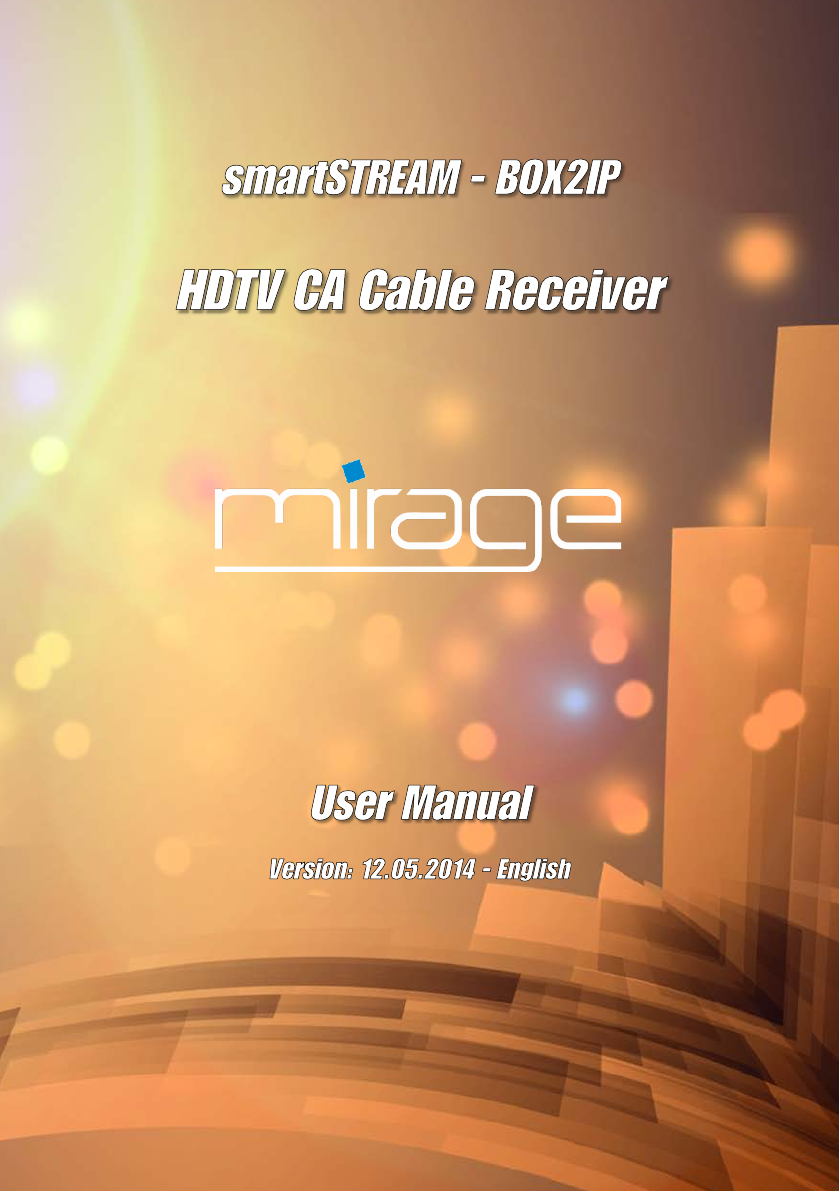Introduction Introduction Table of Contents Dear customer, Introduction..................................................... 2 Thank you for buying our HDTV cable receiver. Table of Contents ........................................... 2 This user manual provides information on 1 User Information ...................................... 4 1.1 Use of this Manual 4 1.2 Signs, Symbols, Layout 4 2 Product Description ................................. 5 2.1 Scope of Delivery 5 2.
Table of Contents 6 7 8 5.5 5.6 5.7 Parental Lock Set Time Watching TV 13 14 14 5.7.1 Direct Channel Selection .......... 14 5.7.2 Channel Selection via Selection Window ..................... 15 5.7.3 Channel Selection via Search Function.................................... 16 5.7.4 Channel Information ................. 17 5.7.5 Recall ....................................... 18 5.7.6 EPG .......................................... 18 5.7.7 5.7.8 5.7.9 Subtitles............................
Table of Contents 11 Transport and Decommissioning .........34 14.4 14.5 14.6 12 Troubleshooting .....................................35 13 Disposal ...................................................36 14 Technical Data ........................................37 14.1 General Information 37 14.2 Remote Control 37 14.3 Mains Adapter 37 1 1.1 • User Information Use of this Manual Please note all warnings and notes included in this user manual.
Product Description 2 Product Description 2.1 2.2.2 Rear Panel Scope of Delivery • HDTV cable receiver • remote control • 2 batteries (AAA) for remote control • user manual 2.2 No. Description Receiver 2.2.
Product Description 2.3 Remote Control No. Key Description Volume + or menu navigation to the right Volume - or menu navigation to the left OK/LIST No. Key Switch aspect mode 2 Switch between operational and standby mode.
Safety Instructions 2.4 Save Energy 3.2 Risks in Case of Intended Use The receiver is equipped with particularly energy-saving electric and electronic components. Furthermore, a sophisticated energy management helps to save energy: Humidity, wrong mains voltage and/or wrong mains frequency, lightning stroke or mechanical overload may cause malfunction of or damage to the device. Thus, energy consumption during Save Energy Standby Mode is reduced to less than 0.5 Watt! 2.
Installation of the Receiver Protect the receiver from humidity, heat, dust and dirt. Do not place items filled with liquid, e.g. flower vases, onto the receiver. Protect the receiver from dripping and splash water. Do not place burning items, e.g. burning candles, onto the receiver. Ensure sufficient ventilation (ventilation slots must not be blocked): the receiver should have a distance of at least five centimeters to its surrounding elements on all sides.
Installation of the Receiver 4.2 Connect TV Cable Connect the TV cable to the receiver connection ANT IN. Further receivers can be connected at the connection ANT OUT. The signal is looped through from input ANT IN. 4.3 If your receiver is in sleep mode (deep standby) or the device was disconnected from power (via power switch or by pulling the plug), there is no or just a weakened signal at ANT OUT. The TV set provides of an HDMI connection: Connect TV set and receiver by using an HDMI cable.
Basic Operation 4.5 If your home cinema system (hifi system) supports HDMI connection, then use such connection. This ensures best possible audio and video quality with digital signals. Connect Data Storage Connect a data storage device (USB stick or hard drive with USB connection) at the USB connector to be able to access MPEG, MP3, JPG or other media data files. You can connect respectively one data storage to each of the two connectors. 4.6 See section 8.1.
Basic Operation 1. Search for the upgrade file on the internet page which is mentioned on the extension page (menu item service) and save it to a USB data storage. 2. Unpack the file with the ending .abs and copy it to the USB data storage. The default Language (Sprache) is Deutsch. The default Country (Land) is Deutschland. Ensure that the entries are correct; you may change the values, if required. Please note that the upgrade file (*.
Basic Operation 2. Occasionally it happens that cable operators feed a new channel, or remove any existing channels from their network. From this reason it is important that the channel list is kept up to date. Therefore, your receiver checks each time that you turn off your receiver (in standby mode), if there is a RASS update. If not, the receiver is completely switched off after a certain time, then he goes into the power saving mode (Deep Standby). 5.1.
Basic Operation Press again the key TV/RADIO to return to the previous operation mode. 5.3 Call/Leave Menu To call the menu, press the key MENU (of the remote control or at the receiver). The menu is called. Instead of changing a value by using the keys and , with many menu items you can also press the OK key, select a new value from the list, and confirm such value by again pressing the OK key. Active menu items are color-marked.
Basic Operation Predefined, both the menu and the program lock are on. The default password is 0000. 5. Select the item Summer time and switch Summer time Off or On by using the keys or 4. Press OK to save your changes and to leave the submenu. 5. Leave the menu by pressing EXIT until the screen shows the TV picture. 5.6 Instead of completely leaving the menu, you can also further stay in the menu - or in the submenu - to perform further settings.
Basic Operation No. Description 1 Channel number of current channel in current channel list 2 Channel name of current channel 3 Date 4 Time 5 Name of next program 6 Name of current program Press the INFO key to call this window at any time. Set display time at OSD timeout. Press EXIT two times to close the information window. 5.7.2 Channel Selection via Selection Window 3.
Basic Operation 5.7.3 Channel Selection via Search Function The channel lists can be quite comprehensive; correspondingly, the receiver offers various possibilities to filter the list, search for channels in the list, or sort the list: Press the FIND key to open the window Search. Select one of the offered options by using the keys PR+ and PR-, and confirm by pressing OK. Additionally to letters and numbers, there are also special buttons: 5.7.3.
Basic Operation 1: 5.7.4 With all of the functions as described in 5.7.3, the made selection or sorting is deleted as soon as a channel is selected by pressing OK, i.e. if you are then pressing the OK key to show the channel selection window, the channel selection list is displayed in its previous original state. Channel Information Press the INFO key twice. The window on the right will be displayed: 2: No.
Basic Operation 5.7.5 Recall Press the PR key to go to the last viewed channel. 5.7.6 EPG Press the green function key to include channel, date, switch-on time and duration of the marked program into a timer. The Timer mode is set to Once by default; Timer service is set to Channel. The Electronic Program Guide is a comfortable tool, replacing a printed TV guide. Press the blue function key to go to the window EPG. 5.7.6.
Basic Operation Press the keys PR+ and PR- to flip through all available channels. 5.7.7 Press the keys and to page back and forward respectively one program within a channel. 2. Select the audio mode by using the keys The current program is marked with . Press the red function key to access the window Time: Here, select the function on the bottom by using the keys and : Audio Settings 1. Press the key AUDIO. and .
Basic Operation key (if there are sub pages) function 5.7.10.2 Previous sub page or AUTO: automatic switch from one sub page to another In the menu System setup, select the submenu TV system and then the menu item Aspect mode to set the aspect ratio by using the keys Press the EXIT or TXT key to deactivate teletext. 5.7.9 Subtitles 1. Press the keys TXT to open the selection window Subtitles/Teletext. 1. Press the key TXT to open the selection window Subtitles/Teletext. 2.
Media Player should also set 720p at the receiver (720p is the factory setting). 5.7.11.2 Switching the Video Resolution with the green function key Press the green function key to display the current video resolution. Press (while the video resolution is displayed) the green function key once more to switch the video resolution to another value. You can select between 576i, 576p, 720p, 1080i and 1080p. 5.7.12 If the receiver and your TV set are connected via a SCART cable, then max.
Media Player they correspond to the selected file type) will be displayed. 4. Select the file to be played (press OK to open a directory). 6.1.2.2 Moving files within the Playlist 1. Select a track to be moved by using the keys PR+ and PR-. 5. Press OK to start playback (or press the key ). 2. Press the red function key (SHIFT) to mark the selected track for moving . 6. Use the keys , , to control playback. 3. Select the new position of the selected track by using the keys PR+ and PR-.
Media Player − and delete tracks by pressing the yellow function key; − as well as create new folders by pressing the blue function key. Press the EXIT key twice to leave the Edit mode. You will be directed back to the initial window of the Media Player. 2. Using the keys and , select the time period between displaying of two subsequent images (1 to 9 seconds). When selecting Off, the first selected image will be continuously displayed on the screen. 6.1.4 3.
IP Functions 6.3.2 Edit Video Files Press the blue function key to go to the Edit mode. Here you can − rename tracks by pressing the red function key; − copy tracks by pressing the green function key; − and delete tracks by pressing the yellow function key; − as well as create new folders by pressing the blue function key. Press the EXIT key twice to leave the Edit mode. You will be directed back to the initial window of the Media Player. 6.3.
smartSTREAM - BOX2IP 8 smartSTREAM - BOX2IP Your receiver is equipped with smartSTREAM, which means it can deliver picture and sound of free-to-air channels not only to the TV, but to stream to a maximum of 4 devices in your home network. That means, you can transfer the received television program from the receiver to a maximum of four devices in the LAN / WLAN, i. e. PCs or mobile devices such as smartphones or tablets.
smartSTREAM - BOX2IP Apps according to the SAT>IP protocol are not compatible! Hereinafter you‘ll find an installation example for the application (app) VLC player (PC / laptop) which can obtain RTSP streams and also directly the channel list in m3u format. The VLC player is also available for mobile devices (Android, iOS). 1. Connect your PC or your mobile device via LAN or WLAN with the router in your home network.
Extended Settings and Functions During smartSTREAM mode (BOX2IP mode) you can switch off your TV set. 8.2.3 Valid for both operation modes 8.2.1 and 8.2.2 is: On the network devices which are connected to the receiver (maximum 4) you only can watch channels which are broadcasted via the same transponder! 9.1.2 Manual Channel Scan Instead of using Auto Scan, you can also manually set the DVB-C channels: 1. Press the key MENU. 2. Select the menu Installation by using the keys PR+ and PR-. 3.
Extended Settings and Functions Scan Mode By Frequency 1. Enter at Frequency the desired frequency, using the numeric keys of the remote control and the keys and . 2. Enter at Symbol Rate the value predetermined by your cable network provider, using the numeric keys of the remote control and the keys and . 3. Select at Scan QAM the value predetermined by your cable network provider, using the keys and . 4. Select at Network Search if all channels of a modulation type should be searched (e.g.
Extended Settings and Functions 9.3.2 Provide Channels with Password Protection (Lock Against Unauthorized Access) 1. Mark the corresponding channel by using the keys PR+ and PR-. 2. Press the red function key (SHIFT). and PR-, and respectively confirm by pressing OK. The channels to be moved should not be necessarily in an uninterrupted sequence. Example: Before moving – three channels are marked: 3. Confirm by pressing OK. You will be requested to enter a password. 4. Enter a password.
Extended Settings and Functions 9.3.7 Delete All Channels To delete all channels 1. Select Delete All in the menu Edit Channel. 2. Press OK. You will be asked if you want to delete all channels. Select the character to be changed by using the keys and 3. Select the answer Yes or No by using the keys and pressing OK. . Enter the new character respectively by using the numeric keys of the remote control. Press the red function key (CAPS) to switch between upper case and lower case.
Extended Settings and Functions Select Brightness to change the brightness value from 0 to 100 (default value is 50) by using the keys and . Select Contrast to change the contrast value from 0 to 100 (default value is 50) by using the keys and . Select Saturation to change the saturation value from 0 to 100 (default value is 50) by using the keys and . Select Hue to change the hue value from 0 to 100 (default value is 50) by using the keys and 9.
Extended Settings and Functions 1. In the sub-menu Timer Setting, mark a timer by using the keys PR+ and PR-. (or select Cancel and confirm by pressing OK if you want to cancel programming – then you will return to the sub-menu Timer Setting). 2. Press the OK key to open the timer. 3. Mark the line Timer Mode by using the keys PR+ and PR-. 4. You can select from the following possibilities by using the keys and Value Meaning Off The timer is deactivated. Once Single event (only once).
Extended Settings and Functions 9.12 Automatic Standby Function Based on current EC regulations, this receiver is equipped with an energy saving system. After three hours, the receiver will automatically switch to energy save mode (energy consumption of less than 0.5 W) unless a function is triggered via remote control during such period (e.g. volume change or switching of channels). You can deactivate the automatic standby function via the menu. 1.
Cleaning 10 Cleaning There is the risk of electric shock when cleaning the receiver! Always disconnect mains plug from power outlet before cleaning. WARNING! Never clean the receiver using a damp cloth. Always ensure that no liquid enters the receiver. There is the risk of damaging the receiver when cleaning the receiver! CAUTION! Do not use solventcontaining cleaning agents like petroleum ether or thinner. Clean the housing of the receiver using a dry cloth.
Troubleshooting 12 Troubleshooting This section includes a list of general errors that could occur with operation of the receiver. Each error states a possible cause and solutions. Symptom: • The display does not light. Possible cause(s): • The power cord is not connected. • The power switch is not switched on. Solution: • Connect the power cord to the power outlet. • Switch on the power switch. Symptom: • No audio or video; the receiver states "OFF" and the red LED lights up.
Disposal Service Hotline In case of technical problems, connection problems or general questions on settings call the Service Hotline: +49 (0) 7724 9478-555 Fax: +49 (0) 7724 9478-333 E-mail: service@smart-electronic.de 13 Disposal CAUTION! Do not dispose of the receiver and the batteries in normal household refuse! Please ask your municipal administration on possibilities for environmentally friendly and proper disposal of the receiver. Please take the batteries to a collecting point.
Technical Data 14 Technical Data 14.1 14.5 General Information • HDTV 1080p • 8 favorite lists • Standby Save Energy mode • EPG • • 4000 channels JPEG and MP3 playback Temperature Operating temperature +5° C to +40° C Storage temperature -40° C to +65° C 14.6 Dimensions and Weight Width 220 mm 45 mm Input frequency range 51 MHz ~ 858 MHz Height Input impedance 75Ω Depth 145 mm Band width 7 / 8 MHz Weight Approx. 0.,5 kg QAM 16 / 32 / 64 / 128 / 256 14.
Declaration of Conformity Index ANT IN / OUT Loop Through ...................... 33 ANT OUT terminal ....................................... 33 Aspect Mode............................................... 20 Asynchrony ................................................. 33 Audio Settings............................................. 19 Auto Scan ................................................... 12 Automatic Channel Scan ............................ 27 Automatic Standby Function ......................
Index Rename Channels ...................................... 29 Resolution ................................................... 20 Risks ............................................................. 7 Safety Instructions ........................................ 7 Save Energy.................................................. 7 Scope of Delivery ......................................... 5 Service Hotline ........................................... 36 Set Time ...................................................
Doc-Id: 14012903