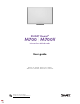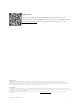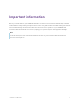SMART Board® M700 | M700V interactive whiteboards User guide SBM777-43 | SBM787 | SBM794-169 | SBM797 SBM777V-43 | SBM787V | SBM794V-169 | SBM797V Was this document helpful? smarttech.
Learn more This guide and other resources for SMART Board M700 and M700V series interactive whiteboards are available in the Support section of the SMART website (smarttech.com/support). Scan the QR code to view these resources on your mobile device. Trademark notice SMART Board, SMART Notebook, SMART Ink, Object Awareness, smarttech, the SMART logo and all SMART taglines are trademarks or registered trademarks of SMART Technologies ULC in the U.S. and/or other countries.
Important information Before you install and use your SMART Board M700 or M700V series interactive whiteboard, read and understand the safety warnings and precautions in this user guide and the included warnings document. The included warnings document describes the safe and correct operation of your SMART Board interactive whiteboard and its accessories, helping you to prevent injuries and equipment damage.
Contents Important information 3 Chapter 1 Welcome 5 About the interactive whiteboard Features Computer requirements How does the interactive whiteboard work? Installation tips Replacement parts Chapter 2 Connecting a computer Matching your computer’s resolution to your projector’s resolution Installing SMART Product Drivers and Ink Configuring SMART Product Drivers and Ink 5 5 7 8 8 9 10 10 11 11 Chapter 3 Orienting the interactive whiteboard 12 Chapter 4 Using the interactive whiteboard 13 Using
Chapter 1 Welcome About the interactive whiteboard Features Identifying your model Advanced IR with Object Awareness Touch and gestures Multitouch capabilities Pen tray and pen ledge Durable surface Computer requirements How does the interactive whiteboard work? Installation tips Extending your USB cable Avoiding electromagnetic interference (EMI) Replacement parts 5 5 6 6 6 6 7 7 7 8 8 9 9 9 About the interactive whiteboard Your SMART product is a wall-mounted, front projection interactive whiteboard.
Chapter 1 Welcome Identifying your model A variety of models of SMART Board M700 and M700V series interactive whiteboards are available: Model Pen tray or pen ledge Size (diagonal) Aspect ratio SMART Board M700 series interactive whiteboards SBM777-43 Pen tray 77" 4:3 SBM787 Pen tray 87" 16:10 SBM794-169 Pen tray 94" 16:9 SBM797 Pen tray 97" 16:10 SMART Board M700V series interactive whiteboards SBM777V-43 Pen ledge 77" 4:3 SBM787V Pen ledge 87" 16:10 SBM794V-169 Pen ledge 94"
Chapter 1 Welcome Pen tray and pen ledge SMART Board M700 series interactive whiteboards include a pen tray. Use the color select buttons to change digital ink colors. The on-screen keyboard, the right-click and the orient features are also accessible with pen tray buttons. SMART Board M700V series interactive whiteboards include a pen ledge. The durable pen ledge holds the two included pens. Durable surface The interactive screen is scratch-resistant, dent-resistant and optimized for projection.
Chapter 1 Welcome How does the interactive whiteboard work? SMART Board M700 and M700V series interactive whiteboards function as input devices for your computer, enabling you to work in any application on your connected computer. You need two more components to use your interactive whiteboard: a computer and a digital projector. Here’s how these components work together: l Your computer runs an application and sends the image to the projector.
Chapter 1 Welcome Extending your USB cable The 16' 5" (5 m) USB cable included with your interactive whiteboard is within the limit defined by the USB standard for maximum length. However, if this cable isn’t long enough to reach from your computer to your interactive whiteboard, you can use a bus-powered hub, such as the active USB extension cable (Part No. USB-XT) to extend the USB connection.
Chapter 2 Connecting a computer Matching your computer’s resolution to your projector’s resolution Installing SMART Product Drivers and Ink Configuring SMART Product Drivers and Ink 10 11 11 The USB interface of a SMART Board M700 or M700V series interactive whiteboard enables you to connect your interactive whiteboard to your computer. Because the included USB cable provides both a digital signal and power from your computer to your interactive whiteboard, you don’t need an additional power supply.
Chapter 2 Connecting a computer Installing SMART Product Drivers and Ink You can install SMART Product Drivers and Ink on any computer that meets certain minimum requirements (see Computer requirements on page 7). If you have a subscription to SMART Learning Suite or will be installing SMART Notebook software, SMART Product Drivers and Ink are included with those downloads. You can download SMART Notebook software from here: support.smarttech.com/downloads/notebook.
Chapter 3 Orienting the interactive whiteboard After you install SMART Product Drivers on your computer, orient the SMART Board M700 or M700V series interactive whiteboard’s touch system to the image cast by your projector. Orienting your interactive whiteboard ensures the best possible level of writing and touch accuracy.
Chapter 4 Using the interactive whiteboard Using the pen tray Pen tray buttons Understanding the Highlighter button’s status light Customizing the pen tray buttons Using SMART Ink Using gestures Single-finger gestures Selecting and object and clearing the selection (clicking) Displaying menu options (right-clicking) Dragging an object, scroll bar, or window Double-clicking Displaying the next page Displaying the previous page Multi-finger gestures Displaying menu options (right-clicking) Making an area or o
Chapter 4 Using the interactive whiteboard To open an application on your interactive whiteboard, tap twice consecutively on the application’s icon. When you tap twice to open an application, it’s the same as double-clicking your mouse to open an application on your computer. Similarly, each time you tap once on the interactive whiteboard’s surface, it’s the same as a single left click.
Chapter 4 Using the interactive whiteboard The buttons on the right side of the pen tray enable the right-click, on-screen keyboard, and orientation functions. Understanding the Highlighter button’s status light The Highlighter button’s light also indicates the interactive whiteboard’s status. The Highlighter button’s light is solid white when the system is working properly.
Chapter 4 Using the interactive whiteboard Highlighter light state Meaning Solid white The interactive whiteboard is receiving power and communicating successfully with SMART Product Drivers. When you press another pen tray button, the Select button’s light turns off and the light on the button you pressed turns on. Solid amber The controller module is in service mode or the firmware is being updated.
Chapter 4 Using the interactive whiteboard l Turning SMART Ink on or off l Opening the dynamic (floating) toolbar l Closing (hiding) the toolbar l Using SMART Ink presentation tools Note The SMART Ink toolbar doesn’t appear within SMART Notebook software because SMART Notebook includes its own ink tools that you can use to write directly in your file.
Chapter 4 Using the interactive whiteboard Displaying menu options (right-clicking) Press and hold the screen with your finger. In SMART Notebook software, Windows, and Microsoft® Office programs, the right-click menu appears. Dragging an object, scroll bar, or window Press and hold an object or scroll bar on the screen. Keep your finger on the screen and slowly move the object or scroll bar. When you reach the position you want, release your finger.
Chapter 4 Using the interactive whiteboard Displaying the next page Tap the screen, and then quickly tap again directly to the right of that point to display the next page. Displaying the previous page Tap the screen, and then quickly tap again directly to the left of that point to display the previous page. Multi-finger gestures You can perform some gestures using two or more fingers, including scaling, scrolling, and manipulating objects.
Chapter 4 Using the interactive whiteboard Making an area or object smaller Use one finger on each hand to press and hold the screen at opposite ends of the area or object, and then drag your fingers toward each other. Scrolling horizontally or vertically Use two fingers on the same hand to press and hold the screen. Keeping your fingers on the screen, move up, down, left or right on the page. Release your fingers when you’re satisfied with the view.
Chapter 4 Using the interactive whiteboard Best practices for gestures and tools Follow these guidelines when you use tools and gestures with your interactive product. Hold pens at an angle greater than 45° from the interactive screen. Hold your fingers perpendicular (90°) to the interactive screen at the contact point. Keep your thumb, fingers, other hand, elbows, jewelry, loose clothing, and other objects away from the interactive screen. They can generate unintentional commands.
Chapter 4 Using the interactive whiteboard Updating SMART software To update the SMART software on a Windows or Mac computer, go to the SMART software download page or use SMART Product Update. Note Although SMART Product Update is not available for Linux computers, the computer’s package management system can find and apply updates automatically if SMART software was installed from SMART’s package repository directly (provided the package management system is configured correctly).
Chapter 5 Maintaining the interactive whiteboard Tips for trouble-free performance Cleaning your interactive whiteboard Transporting your interactive whiteboard 23 23 24 Tips for trouble-free performance SMART Board M700 and M700V series interactive whiteboards are durable, but take care to prevent damage to them and their parts: l Replace the pen when the nib wears out. l Don’t touch the interactive screen with sharp or pointed objects. l Don’t use adhesive tape on the interactive screen.
Chapter 5 Maintaining the interactive whiteboard If ink is accidentally used on your interactive whiteboard, remove the ink as soon as possible. Ink l becomes more difficult to remove the longer it stays on the whiteboard’s screen. Caution Do not use harsh chemicals or abrasive cleaners. Important l Before you clean your interactive whiteboard, disconnect its USB cable. l To view dirt or streaks more easily, set your projector to standby (lamp off) mode.
Chapter 6 Troubleshooting Tips for resolving issues with general behavior Adjusting the projected image Resetting your interactive whiteboard Preventing USB cable issues Resolving common issues No image is projected on the interactive screen, or a “No Input” message appears The projected image is blurry or not the same size as the interactive whiteboard’s projection surface The interactive screen doesn’t respond to touch Touch or ink alignment is inaccurate, the pointer moves erratically, or gaps appear whe
Chapter 6 Troubleshooting Tips for resolving issues with general behavior Adjusting the projected image If your projector isn’t installed in a fixed location, you can correct many image problems by shifting your projector so the projected image fits squarely on the interactive surface. Ideally, each side of the image should extend almost to the edge of the interactive surface.
Chapter 6 Troubleshooting Resolving common issues No image is projected on the interactive screen, or a “No Input” message appears Issue The projector isn’t receiving a video signal. Solutions l l l l Ensure the video cables that connect your computer to the projector are securely fastened, undamaged, and don’t exceed the maximum length recommended by the projector’s manufacturer. Ensure that the correct video input is selected on the projector.
Chapter 6 Troubleshooting Issue Solutions Your computer’s video resolution settings don’t match the projector’s native resolution. Consult the projector’s user guide for its native resolution, and then select Start > Control Panel > Display to change the video resolution to match the projector’s native resolution.
Chapter 6 Troubleshooting Issue Solutions Magnets, stickers, or adhesive tape placed on the interactive screen are obstructing its optical touch system. Remove all objects from the whiteboard’s interactive screen. Sunlight or other sources of strong infrared light are shining on the interactive whiteboard’s touch system sensors. Remove sources of strong infrared light, such as incandescent or arc lights, desk lamps, and infrared audio devices. SMART Board Tools isn’t running.
Chapter 6 Troubleshooting Issue Solutions Your computer’s USB receptacle may not be providing sufficient power to the interactive whiteboard. Use a different USB port on your computer. If you’re using a laptop, ensure its externally powered and not running on battery. SMART Board service isn’t running. Start SMART Board service: a. Click the SMART Board icon in the notification area (Windows) or menu bar (Mac) and select SMART Settings.
Chapter 6 Troubleshooting Issue Solutions The interactive whiteboard’s optical touch system is dirty or obstructed. Clean the whiteboard using the cleaning instructions provided on page 23. Using the connection wizard SMART Settings includes a connection wizard for troubleshooting problems with the connection between your computer and a SMART Board M700 or M700V series interactive whiteboard.
Chapter 6 Troubleshooting Contacting SMART Support SMART Support welcomes your call. However, if you experience difficulty with a SMART Board M700 or M700V series interactive whiteboard or any other SMART product, consider contacting your authorized SMART reseller (smarttech.com/where) first. Your reseller can often resolve the issue without delay. Before you contact SMART Support, make sure: l You know the interactive whiteboard’s serial number.
Certification and compliance Federal Communication Commission interference statement FCC Supplier’s Declaration of Conformity 47 CFR § 2.1077 Compliance Information Unique Identifier: IB777-1, IB787-1, IB794-1, IB797-1 Responsible Party – U.S. Contact Information SMART Technologies Inc. 2401 4th Ave, 3rd Floor Seattle, WA 98121 compliance@smarttech.com This device complies with Part 15 of the FCC Rules. Operation is subject to the following two conditions: 1.
Certification and compliance More information See smarttech.com/compliance for more information. smarttech.
SMART Technologies smarttech.com/support smarttech.com/contactsupport smarttech.