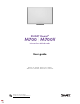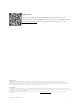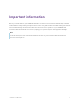User Guide
Table Of Contents
- Cover
- Important information
- Contents
- Chapter 1 Welcome
- Chapter 2 Connecting a computer
- Chapter 3 Orienting the interactive whiteboard
- Chapter 4 Using the interactive whiteboard
- Chapter 5 Maintaining the interactive whiteboard
- Chapter 6 Troubleshooting
- Tips for resolving issues with general behavior
- Resolving common issues
- No image is projected on the interactive screen, or a “No Input” message appears
- The projected image is blurry or not the same size as the interactive whitebo...
- The interactive screen doesn’t respond to touch
- Touch or ink alignment is inaccurate, the pointer moves erratically, or gaps ...
- The SMART software icon doesn’t appear in the notification area
- A small red × appears on the SMART software icon
- The orientation procedure doesn’t proceed to the second point
- Using the connection wizard
- Using SMART Diagnostics
- Contacting SMART Support
- Certification and compliance
smarttech.com/kb/171660 10
Chapter 2 Connecting a computer
Matching your computer’s resolution to your projector’s resolution 10
Installing SMARTProductDrivers and Ink 11
Configuring SMARTProduct Drivers and Ink 11
The USB interface of a SMARTBoard M700 or M700V series interactive whiteboard enables you to
connect your interactive whiteboard to your computer. Because the included USB cable provides both a
digital signal and power from your computer to your interactive whiteboard, you don’t need an
additional power supply.
Matching your computer’s resolution to your
projector’s resolution
Ensure that the resolution settings for your computer and projector match. If your computer’s resolution
doesn’t match the projector’s native resolution, the image on your interactive whiteboard’s surface can
appear to shimmer or be distorted.
Set the projector to its optimal image resolution by following the instructions included with your
projector, and then set your computer’s resolution to match. If you need help changing your computer’s
resolution, see the instructions included with your computer’s operating system.
To learn more, see the knowledge base article, Getting the best image quality on your SMART Board
interactive whiteboard.