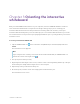User Guide
Table Of Contents
- Cover
- Important information
- Contents
- Chapter 1 Welcome
- Chapter 2 Connecting a computer
- Chapter 3 Orienting the interactive whiteboard
- Chapter 4 Using the interactive whiteboard
- Chapter 5 Maintaining the interactive whiteboard
- Chapter 6 Troubleshooting
- Tips for resolving issues with general behavior
- Resolving common issues
- No image is projected on the interactive screen, or a “No Input” message appears
- The projected image is blurry or not the same size as the interactive whitebo...
- The interactive screen doesn’t respond to touch
- Touch or ink alignment is inaccurate, the pointer moves erratically, or gaps ...
- The SMART software icon doesn’t appear in the notification area
- A small red × appears on the SMART software icon
- The orientation procedure doesn’t proceed to the second point
- Using the connection wizard
- Using SMART Diagnostics
- Contacting SMART Support
- Certification and compliance
Chapter 2 Connecting a computer
smarttech.com/kb/171660 11
Installing SMARTProductDrivers and Ink
You can install SMART Product Drivers and Ink on any computer that meets certain minimum
requirements (see
Computer requirements
on page7). If you have a subscription to SMART Learning
Suite or will be installing SMART Notebook software, SMART Product Drivers and Ink are included with
those downloads. You can download SMART Notebook software from here:
support.smarttech.com/downloads/notebook
.
SMART Product Drivers is also included with SMART Notebook 11.1 for Linux downloads. You can
download this file here: support.smarttech.com/docs/redirect/?product=notebook11&context=linux-11-1.
Notes
l
You must install SMART Product Drivers and Ink on your computer in order to write in digital ink
and to use touch on the interactive whiteboard’s surface.
l
The SMARTBoard M700V series interactive whiteboard does not include status lights.
SMARTProductDrivers must be installed to view the interactive whiteboard’s status.
Configuring SMARTProduct Drivers and Ink
SMARTProduct Drivers and Ink software have a number of features you can use to customize default
settings for your interactive whiteboard and troubleshoot common issues:
l
Adjust
pen default settings, such as color and line thickness.
l
Adjust touch, mouse, and gesture settings.
l
Turn SMARTInk on or off.
l
Use SMARTInk in Microsoft Office products.