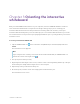User Guide
Table Of Contents
- Cover
- Important information
- Contents
- Chapter 1 Welcome
- Chapter 2 Connecting a computer
- Chapter 3 Orienting the interactive whiteboard
- Chapter 4 Using the interactive whiteboard
- Chapter 5 Maintaining the interactive whiteboard
- Chapter 6 Troubleshooting
- Tips for resolving issues with general behavior
- Resolving common issues
- No image is projected on the interactive screen, or a “No Input” message appears
- The projected image is blurry or not the same size as the interactive whitebo...
- The interactive screen doesn’t respond to touch
- Touch or ink alignment is inaccurate, the pointer moves erratically, or gaps ...
- The SMART software icon doesn’t appear in the notification area
- A small red × appears on the SMART software icon
- The orientation procedure doesn’t proceed to the second point
- Using the connection wizard
- Using SMART Diagnostics
- Contacting SMART Support
- Certification and compliance
smarttech.com/kb/171660 12
Chapter 3 Orienting the interactive
whiteboard
After you install SMARTProductDrivers on your computer, orient the SMARTBoard M700 or M700V
series interactive whiteboard’s touch system to the image cast by your projector. Orienting your
interactive whiteboard ensures the best possible level of writing and touch accuracy. Orient your
interactive whiteboard any time you’ve moved the projector or interactive whiteboard since you used it
last or whenever the mouse pointer isn’t properly aligned with the pen or your finger when you touch the
interactive screen.
To orient your interactive whiteboard
1.
Tap the SMART Board icon
in the notification area (Windows) or menu bar (Mac) and select
Orient.
The
Orientation
screen appears.
Note
If your computer isn’t currently connected to an interactive whiteboard, the SMART Board icon
includes an X in the lower-right corner
.
2. Pick up the pen from the pen tray.
3. Beginning at the first target on the screen, touch the center of the target firmly with the tip of the pen
and hold the pen steady until the target moves to the next point.
4. Repeat step 3 until you arrive at the last point.
5. At the last point, touch the center of the target, pause and release the pen.
The
Orientation
screen closes.