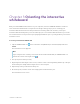User Guide
Table Of Contents
- Cover
- Important information
- Contents
- Chapter 1 Welcome
- Chapter 2 Connecting a computer
- Chapter 3 Orienting the interactive whiteboard
- Chapter 4 Using the interactive whiteboard
- Chapter 5 Maintaining the interactive whiteboard
- Chapter 6 Troubleshooting
- Tips for resolving issues with general behavior
- Resolving common issues
- No image is projected on the interactive screen, or a “No Input” message appears
- The projected image is blurry or not the same size as the interactive whitebo...
- The interactive screen doesn’t respond to touch
- Touch or ink alignment is inaccurate, the pointer moves erratically, or gaps ...
- The SMART software icon doesn’t appear in the notification area
- A small red × appears on the SMART software icon
- The orientation procedure doesn’t proceed to the second point
- Using the connection wizard
- Using SMART Diagnostics
- Contacting SMART Support
- Certification and compliance
smarttech.com/kb/171660 13
Chapter 4 Using the interactive
whiteboard
Using the pen tray 14
Pen tray buttons 14
Understanding the Highlighter button’s status light 15
Customizing the pen tray buttons 16
Using SMARTInk 16
Using gestures
17
Single-finger gestures 17
Selecting and object and clearing the selection (clicking) 17
Displaying menu options (right-clicking) 18
Dragging an object, scroll bar, or window 18
Double-clicking 18
Displaying the next page 19
Displaying the previous page 19
Multi-finger gestures 19
Displaying menu options (right-clicking) 19
Making an area or object larger 19
Making an area or object smaller 20
Scrolling horizontally or vertically 20
Rotating an object 20
Best practices for gestures and tools 21
Updating SMART software 22
When you touch the SMARTBoard M700 or M700V series interactive whiteboard’s surface, the
interactive whiteboard registers the horizontal and vertical (or x and y) coordinates. Your computer’s
driver interprets those coordinates and moves the pointer to the corresponding point on the projected
image.
Warning
Do not stand (or allow children to stand) on a chair to touch the surface of the SMART Board product.
Instead, safely fix the product at the appropriate height on a wall.