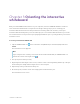User Guide
Table Of Contents
- Cover
- Important information
- Contents
- Chapter 1 Welcome
- Chapter 2 Connecting a computer
- Chapter 3 Orienting the interactive whiteboard
- Chapter 4 Using the interactive whiteboard
- Chapter 5 Maintaining the interactive whiteboard
- Chapter 6 Troubleshooting
- Tips for resolving issues with general behavior
- Resolving common issues
- No image is projected on the interactive screen, or a “No Input” message appears
- The projected image is blurry or not the same size as the interactive whitebo...
- The interactive screen doesn’t respond to touch
- Touch or ink alignment is inaccurate, the pointer moves erratically, or gaps ...
- The SMART software icon doesn’t appear in the notification area
- A small red × appears on the SMART software icon
- The orientation procedure doesn’t proceed to the second point
- Using the connection wizard
- Using SMART Diagnostics
- Contacting SMART Support
- Certification and compliance
Chapter 4 Using the interactive whiteboard
smarttech.com/kb/171660 14
To open an application on your interactive whiteboard, tap twice consecutively on the application’s icon.
When you tap twice to open an application, it’s the same as double-clicking your mouse to open an
application on your computer. Similarly, each time you tap once on the interactive whiteboard’s surface,
it’s the same as a single left click.
Note
If necessary, move the mouse, touch the interactive whiteboard’s surface, or press any key on your
keyboard to bring your computer out of Standby mode.
Using the pen tray
In addition to providing a convenient place to hold the included pens, the interactive pen tray on
SMARTBoard M700 series interactive whiteboards has several controls and indicators.
Note
SMARTBoard M700V series interactive whiteboards feature a durable pen ledge that holds the two
included pens, rather than an interactive pen tray.
Pen tray buttons
In the center of the pen tray, there are six buttons. The middle four change the color of digital ink that
appears when you touch the screen. The buttons on either side of the pen color buttons default to the
highlighter (left button) and fine-erase (right button) functions. These buttons light up to indicate the
currently selected tool.