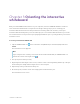User Guide
Table Of Contents
- Cover
- Important information
- Contents
- Chapter 1 Welcome
- Chapter 2 Connecting a computer
- Chapter 3 Orienting the interactive whiteboard
- Chapter 4 Using the interactive whiteboard
- Chapter 5 Maintaining the interactive whiteboard
- Chapter 6 Troubleshooting
- Tips for resolving issues with general behavior
- Resolving common issues
- No image is projected on the interactive screen, or a “No Input” message appears
- The projected image is blurry or not the same size as the interactive whitebo...
- The interactive screen doesn’t respond to touch
- Touch or ink alignment is inaccurate, the pointer moves erratically, or gaps ...
- The SMART software icon doesn’t appear in the notification area
- A small red × appears on the SMART software icon
- The orientation procedure doesn’t proceed to the second point
- Using the connection wizard
- Using SMART Diagnostics
- Contacting SMART Support
- Certification and compliance
Chapter 4 Using the interactive whiteboard
smarttech.com/kb/171660 15
The buttons on the right side of the pen tray enable the right-click, on-screen keyboard, and orientation
functions.
Understanding the Highlighter button’s status light
The Highlighter button’s light also indicates the interactive whiteboard’s status. The Highlighter button’s
light is solid white when the system is working properly.
This table shows the Highlighter button’s normal states:
Highlighter light state Meaning
Flashing white The interactive whiteboard is receiving power and communicating
successfully with the computer’s USBHID driver, but SMART Product
Drivers isn’t installed.
Note
In HID mode, interactive whiteboard tools (such as the pens) aren’t
available, but you can move the mouse pointer and perform
mouse functions by touching the interactive surface. The Right-
Click button on the pen tray might work, depending on the version
of operating system you’re using. Neither the Keyboard nor the
Orient button works in HID mode.