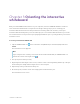User Guide
Table Of Contents
- Cover
- Important information
- Contents
- Chapter 1 Welcome
- Chapter 2 Connecting a computer
- Chapter 3 Orienting the interactive whiteboard
- Chapter 4 Using the interactive whiteboard
- Chapter 5 Maintaining the interactive whiteboard
- Chapter 6 Troubleshooting
- Tips for resolving issues with general behavior
- Resolving common issues
- No image is projected on the interactive screen, or a “No Input” message appears
- The projected image is blurry or not the same size as the interactive whitebo...
- The interactive screen doesn’t respond to touch
- Touch or ink alignment is inaccurate, the pointer moves erratically, or gaps ...
- The SMART software icon doesn’t appear in the notification area
- A small red × appears on the SMART software icon
- The orientation procedure doesn’t proceed to the second point
- Using the connection wizard
- Using SMART Diagnostics
- Contacting SMART Support
- Certification and compliance
Chapter 4 Using the interactive whiteboard
smarttech.com/kb/171660 16
Highlighter light state Meaning
Solid white The interactive whiteboard is receiving power and communicating
successfully with SMART Product Drivers. When you press another
pen tray button, the Select button’s light turns off and the light on the
button you pressed turns on.
Solid amber The controller module is in service mode or the firmware is being
updated.
Off You have selected a non-standard digital ink color using
SMARTNotebook software or SMARTInk, the interactive whiteboard
isn’t receiving power, or the interactive whiteboard is in Standby
mode.
Customizing the pen tray buttons
You can customize the pen tray button settings. For example, you can change line transparency, color,
and style; you can change the eraser’s width; and you can change the action performed by the
Keyboard and Right-Click buttons.
For more information about customizing settings, see Changing
pen, eraser, and button settings.
Using SMARTInk
If you pick up a pen while viewing a connected computer’s input, the SMART
Ink
®
dynamic (floating) toolbar for SMART Ink appears on the screen. You
can use this toolbar to temporarily change the pen’s color, thickness, or other
properties, and you can also access SMART Ink’s tools, such as screen
capture, spotlight, screen shade, and so on.
When you start drawing on the screen while viewing a connected computer’s
input, the SMART Ink
®
dynamic (floating) toolbar for SMART Ink appears on
the screen. You can use this toolbar to temporarily change the pen’s color,
thickness, or other properties, and you can also access SMART Ink’s tools,
such as screen capture, spotlight, screen shade, and so on.
If SMART Ink is installed on the connected computer, the dynamic (floating) toolbar for SMART Ink
appears on the screen. You can use this toolbar to change the pen’s color, thickness, or other properties
temporarily, or to use some of SMART Ink’s tools such as screen capture, spotlight, screen shade, and so
on.
To learn more about SMART Ink and its toolbar, visit the SMART Ink support page. Here are a few quick
links to get you started: