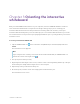User Guide
Table Of Contents
- Cover
- Important information
- Contents
- Chapter 1 Welcome
- Chapter 2 Connecting a computer
- Chapter 3 Orienting the interactive whiteboard
- Chapter 4 Using the interactive whiteboard
- Chapter 5 Maintaining the interactive whiteboard
- Chapter 6 Troubleshooting
- Tips for resolving issues with general behavior
- Resolving common issues
- No image is projected on the interactive screen, or a “No Input” message appears
- The projected image is blurry or not the same size as the interactive whitebo...
- The interactive screen doesn’t respond to touch
- Touch or ink alignment is inaccurate, the pointer moves erratically, or gaps ...
- The SMART software icon doesn’t appear in the notification area
- A small red × appears on the SMART software icon
- The orientation procedure doesn’t proceed to the second point
- Using the connection wizard
- Using SMART Diagnostics
- Contacting SMART Support
- Certification and compliance
Chapter 4 Using the interactive whiteboard
smarttech.com/kb/171660 17
l
Turning
SMART Ink on or off
l
Opening the dynamic (floating) toolbar
l
Closing (hiding) the toolbar
l
Using SMART Ink presentation tools
Note
The SMART Ink toolbar doesn’t appear within SMARTNotebook software because SMART Notebook
includes its own ink tools that you can use to write directly in your file.
Using gestures
SMARTBoard M700 and M700V series interactive whiteboards support multitouch gestures with a
computer running Windows, macOS, or Linux operating systems. For computer requirements, see
Computer requirements
on page7. (Some gestures might not work in all operating systems.)
Multitouch gestures enable you to use a variety of commands on your interactive whiteboard without
using the keyboard or mouse. With a series of two-finger touches on your interactive whiteboard screen,
you can navigate pages, change the look of an object, and more.
Single-finger gestures
You can perform some gestures using one finger, including selecting an object and double-clicking.
Single-finger gestures include:
Selecting and object and clearing the selection (clicking)
Quickly tap the interactive screen to select an object or option. This
performs a standard mouse click. Tap again to clear the selection.
Note
This gesture starts programs if your operating system is set to start applications on a single click.