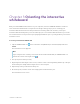User Guide
Table Of Contents
- Cover
- Important information
- Contents
- Chapter 1 Welcome
- Chapter 2 Connecting a computer
- Chapter 3 Orienting the interactive whiteboard
- Chapter 4 Using the interactive whiteboard
- Chapter 5 Maintaining the interactive whiteboard
- Chapter 6 Troubleshooting
- Tips for resolving issues with general behavior
- Resolving common issues
- No image is projected on the interactive screen, or a “No Input” message appears
- The projected image is blurry or not the same size as the interactive whitebo...
- The interactive screen doesn’t respond to touch
- Touch or ink alignment is inaccurate, the pointer moves erratically, or gaps ...
- The SMART software icon doesn’t appear in the notification area
- A small red × appears on the SMART software icon
- The orientation procedure doesn’t proceed to the second point
- Using the connection wizard
- Using SMART Diagnostics
- Contacting SMART Support
- Certification and compliance
Chapter 4 Using the interactive whiteboard
smarttech.com/kb/171660 18
Displaying menu options (right-clicking)
Press and hold the screen with your finger.
In SMARTNotebook software, Windows, and Microsoft
®
Office
programs, the right-click menu appears.
Dragging an object, scroll bar, or window
Press and hold an object or scroll bar on the screen. Keep your finger
on the screen and slowly move the object or scroll bar. When you
reach the position you want, release your finger.
Double-clicking
Quickly tap the interactive screen twice in the same spot. This
performs a standard double-click.
Note
This gesture starts programs if your operating system is set to start applications on a double-click.