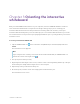User Guide
Table Of Contents
- Cover
- Important information
- Contents
- Chapter 1 Welcome
- Chapter 2 Connecting a computer
- Chapter 3 Orienting the interactive whiteboard
- Chapter 4 Using the interactive whiteboard
- Chapter 5 Maintaining the interactive whiteboard
- Chapter 6 Troubleshooting
- Tips for resolving issues with general behavior
- Resolving common issues
- No image is projected on the interactive screen, or a “No Input” message appears
- The projected image is blurry or not the same size as the interactive whitebo...
- The interactive screen doesn’t respond to touch
- Touch or ink alignment is inaccurate, the pointer moves erratically, or gaps ...
- The SMART software icon doesn’t appear in the notification area
- A small red × appears on the SMART software icon
- The orientation procedure doesn’t proceed to the second point
- Using the connection wizard
- Using SMART Diagnostics
- Contacting SMART Support
- Certification and compliance
Chapter 4 Using the interactive whiteboard
smarttech.com/kb/171660 20
Making an area or object smaller
Use one finger on each hand to press and hold the screen at opposite
ends of the area or object, and then drag your fingers toward each
other.
Scrolling horizontally or vertically
Use two fingers on the same hand to press and hold the screen.
Keeping your fingers on the screen, move up, down, left or right on the
page. Release your fingers when you’re satisfied with the view.
Rotating an object
Place one finger on either side of the object you want to rotate. Keep
one finger stationary, and quickly move your second finger around
the object. Release your fingers from the screen when you’re satisfied
with the angle.