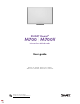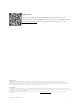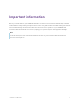User Guide
Table Of Contents
- Cover
- Important information
- Contents
- Chapter 1 Welcome
- Chapter 2 Connecting a computer
- Chapter 3 Orienting the interactive whiteboard
- Chapter 4 Using the interactive whiteboard
- Chapter 5 Maintaining the interactive whiteboard
- Chapter 6 Troubleshooting
- Tips for resolving issues with general behavior
- Resolving common issues
- No image is projected on the interactive screen, or a “No Input” message appears
- The projected image is blurry or not the same size as the interactive whitebo...
- The interactive screen doesn’t respond to touch
- Touch or ink alignment is inaccurate, the pointer moves erratically, or gaps ...
- The SMART software icon doesn’t appear in the notification area
- A small red × appears on the SMART software icon
- The orientation procedure doesn’t proceed to the second point
- Using the connection wizard
- Using SMART Diagnostics
- Contacting SMART Support
- Certification and compliance
Chapter 1 Welcome
smarttech.com/kb/171660 6
Identifying your model
A variety of models of SMARTBoard M700 and M700V series interactive whiteboards are available:
Model Pen tray or pen ledge Size (diagonal) Aspect ratio
SMART Board M700 series interactive whiteboards
SBM777-43
Pen tray
77" 4:3
SBM787
Pen tray
87" 16:10
SBM794-169
Pen tray
94" 16:9
SBM797
Pen tray
97" 16:10
SMART Board M700V series interactive whiteboards
SBM777V-43
Pen ledge
77" 4:3
SBM787V
Pen ledge
87" 16:10
SBM794V-169
Pen ledge
94" 16:9
SBM797V
Pen ledge
97" 16:10
Advanced IR with Object Awareness
Advanced IR technology uses light emitters and receivers mounted in the interactive whiteboard’s frame
to track the position of your finger or the pen as it moves across the interactive screen. The emitters
create an invisible light surface, and the receivers detect the light, or more importantly, the lack of it. With
Object Awareness, the whiteboard responds automatically to the tool or object you’re using, whether it’s
a pen, finger, eraser, or palm.
Touch and gestures
Touch and gestures enable you to write and erase digital ink and to perform mouse functions by
touching the interactive whiteboard with your pen, palm, or a finger. Your interactive whiteboard also
features gesture capability, providing a natural and flexible way to interact with content.
Note
SMART Product Drivers must be installed on your Windows, Mac, or Linux
®
computer to enable all
features in SMART software. For supported versions, see
Computer requirements
on the next page
Multitouch capabilities
Support for up to 20 simultaneous touches enables up to two users to interact with the interactive
whiteboard by using the included pens or other objects, or by using their fingers to perform gestures.
They can also use their palms to erase.