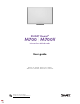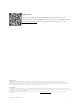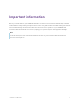User Guide
Table Of Contents
- Cover
- Important information
- Contents
- Chapter 1 Welcome
- Chapter 2 Connecting a computer
- Chapter 3 Orienting the interactive whiteboard
- Chapter 4 Using the interactive whiteboard
- Chapter 5 Maintaining the interactive whiteboard
- Chapter 6 Troubleshooting
- Tips for resolving issues with general behavior
- Resolving common issues
- No image is projected on the interactive screen, or a “No Input” message appears
- The projected image is blurry or not the same size as the interactive whitebo...
- The interactive screen doesn’t respond to touch
- Touch or ink alignment is inaccurate, the pointer moves erratically, or gaps ...
- The SMART software icon doesn’t appear in the notification area
- A small red × appears on the SMART software icon
- The orientation procedure doesn’t proceed to the second point
- Using the connection wizard
- Using SMART Diagnostics
- Contacting SMART Support
- Certification and compliance
Chapter 1 Welcome
smarttech.com/kb/171660 8
How does the interactive whiteboard work?
SMARTBoard M700 and M700V series interactive whiteboards function as input devices for your
computer, enabling you to work in any application on your connected computer. You need two more
components to use your interactive whiteboard: a computer and a digital projector. Here’s how these
components work together:
l
Your computer runs an application and sends the
image to the projector.
l
The projector casts the image onto the interactive
whiteboard.
l
The interactive whiteboard detects contact with its
screen and sends each contact point, along with Pen
tool information, to the connected computer.
When you touch your interactive whiteboard’s screen, the
touch of your finger becomes a mouse click, and you can
control your computer from your interactive whiteboard.
When you use a pen tool, the pointer changes to a pen, so you can write over your desktop or any open
application with digital ink. Dragging your palm across the interactive surface erases digital ink.
Note
Your interactive whiteboard determines how you are interacting with its screen by measuring the size
of the object detected close to its screen. The smallest detected object will be identified as a pen tool
(tip). A larger object will be identified as a finger and even larger object will be identified as an eraser.
When you install SMARTProductDrivers, the SMARTInk
®
dynamic (floating) toolbar appears on your
desktop. You can change pen settings such as the transparency, color, and width of the ink. You can then
save your notes to a file in SMARTNotebook software. You can also customize other tools, such as the
width of the eraser tool you use to erase notes. For more information, see
Using SMARTInk
on page16.
Installation tips
For instructions on installing SMARTBoard M700 and M700V series interactive whiteboards, see the
SMARTBoard M700 and M700V series interactive whiteboard installation instructions
(smarttech.com/kb/171771).